In-Place Upgrading of OBIEE 11.1.1.3 to 11.1.1.5
If you read my roundup of the new features in OBIEE 11.1.1.5 the other day, you may have noticed my comment about upgrades being “out of place”; this is where you install the new version of a product in a new Middleware Home, and migrate all the metadata from the old installation to the new one. This has the virtue of simplicity, but if your current installation is heavily customized and you’ve got lots of analyses, LDAP users and so on, you might prefer to upgrade your current installation “in-place”.
Because of the move to integrate OBIEE closer into Oracle Fusion Middleware, the in-place upgrade process is actually a bit complex, and in Fusion Middleware terms is referred to as “Applying the Latest Oracle Fusion Middleware Patchset”. To do such an in-place upgrade, you need to perform the following tasks.
Warning : Make sure you back-up your existing system before attempting an upgrade such as this. Read through the“Applying the Latest Oracle Fusion Middleware Patchset” documentation from Oracle and make sure that your system does not require any additional steps, or different steps. If you spot any issues or missed steps from this guide, add them to the comments and I’ll factor them in. It also makes the following assumptions:
With that in mind, at a high-level, the steps to perform the in-place upgrade are:
- Upgrade Oracle WebLogic Server from 10.3.3 to 10.3.5
- Run the 11.1.1.5 installer against the current Middleware Home, and use the Software-Only Install option
- Run the Patchset Assistant to upgrade the BIPLATFORM and MDS schemas
- Run some WebLogic and Fusion Middleware post-patching tasks
- Run some OBIEE-specific post-upgrade tasks
Before you start, you’ll need two pieces of software; firstly, the WebLogic Server Upgrade Installer (wls1035_upgrade_win32.exe, for Windows 32-bit), which you have to obtain from Metalink using patch no. 12395560, again for Windows 32-bit. Secondly, you’ll need the full OBIEE 11.1.1.5 installer, which you can download directly from OTN. Then, follow these steps:
1. Pre-Patching Steps
Shut down any existing WebLogic, OPMN and OBIEE processes, including any Windows processes that you might see running in Task Manager (taskmgr.exe). This inclused beasvc.exe which normally stays running even after you’ve shut down the WebLogic administration and managed services.
Now take a backup of the Middleware Home directory and all it’s subdirectories, and the BIPLATFORM and MDS schemas.
2. Upgrade WebLogic Server to 10.3.5
Now, with the WebLogic Server Upgrade Installer that you downloaded from metalink, run the installer and point it to the existing WebLogic Server installation, like this:
Press Next at all the prompts, accept all the default and let the installer upgrade WebLogic Server for you.
3. Whilst the Upgrade Installer upgrades WebLogic for you and also copies an updated version of JRockit JVM to your installation, the WebLogic domain isn’t configured to use it yet. To enable this, using a text editor, locate the file C:\oracle\Middleware\user_projects\domains\bifoundation_domain\bin\setDomainEnv.cmd and change the references to the old JRockit directory to the new one; for example:
set BEA_JAVA_HOME=C:\oracle\Middleware\jrockit_160_24_D1.1.2-4if "%JAVA_VENDOR%""Oracle" (
set JAVA_HOME=%BEA_JAVA_HOME%
) else (
if "%JAVA_VENDOR%""Sun"
( set JAVA_HOME=%SUN_JAVA_HOME%
) else (
set JAVA_VENDOR=Oracle
set JAVA_HOME=C:\oracle\Middleware\jrockit_160_24_D1.1.2-4
)
)
Where C:\oracle\Middleware\jrockit_160_24_D1.1.2-4 is the location of the updated JRockit JVM.
3. Perform a Software-Only Install of OBIEE 11.1.1.5
Next, start up the OBIEE 11.1.1.5 Universal Installer, and when prompted, select Software-Only Install as the install option, like this:
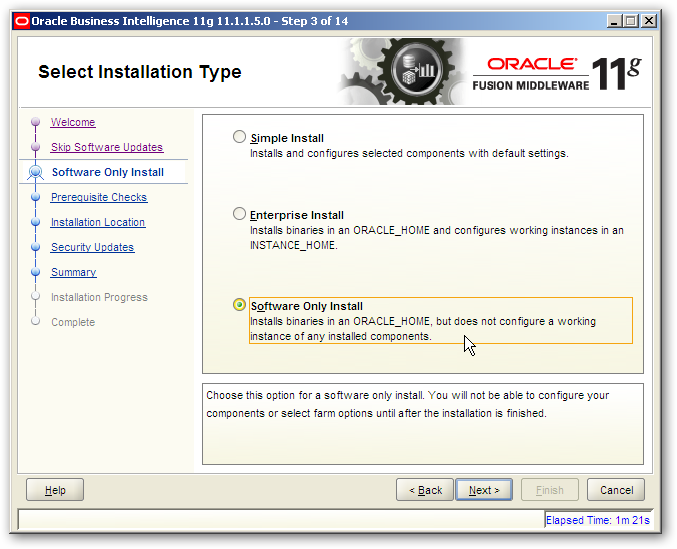
At the next prompt, select the existing Middleware Home for your OBIEE 11.1.1.3 installation, and then accept the defaults for the remainder of the prompts. The Universal Installer will then upgrade your OBIEE 11g software for you, to version 11.1.1.5.
4. Upgrading the BIPLATFORM and MDS Schemas
Now you need to upgrade the two schemas that OBIEE 11g uses. To do this, you use the Patchset Assistant, using the following commands (replace the middleware home location, and localhost:1521:orcl, with appropriate details for your environment)
cd c:\oracle\middleware\Oracle_BI1\binpsa.bat -dbConnectString localhost:1521:orcl -dbaUserName sys -schemaUserName DEV_BIPLATFORM
psa.bat -dbConnectString localhost:1521:orcl -dbaUserName sys -schemaUserName DEV_MDS
5. Upgrade Your System Components
The system components (Oracle BI Server, Oracle BI Presentation Server etc) within your instance now need to be de-registered, and then re-registered, with your WebLogic domain. To do this, use these commands (again, adjust for your environment, including the “weblogic” username at the end of the last command).
cd c:\oracle\middleware\user_projects\domains\bifoundation_domain\binstartWebLogic.cmd
cd c:\oracle\Middleware\Oracle_BI1\opmn\bin
set ORACLE_HOME=c:\oracle\Middleware\Oracle_BI1
cd C:\oracle\Middleware\Oracle_BI1\opmn\bin
set ORACLE_HOME=C:\oracle\Middleware\Oracle_BI1
upgradenonj2eeapp.bat -oracleInstance C:\oracle\Middleware\instances\instance1 -adminHost localhost -adminPort 7001 -adminUsername weblogic
6. Upgrade Fusion Middleware Shared Libraries, and Security Elements
Next you have to perform some maintenance work using WLST, the WebLogic Scripting Tool. Start by shutting down the WebLogic Server administration server, and then follow the rest of these steps. [Note : an earlier version of this posting had the wrong paths for the CD command before the WLST call and some missing commands - apologies for this, the correct paths and commands are highlighted in bold below]
cd c:\oracle\Middleware\user_projects\domains\bifoundation_domain\binstopWebLogic.cmd
cd c:\oracle\Middleware\oracle_common\common\bin
wlst
upgradeJRF('c:/Middleware/user_projects/domains/bifoundation_domain')
upgradeOpss(jpsConfig="c:/Middleware/user_projects/domains/bifoundation_domain/config/fmwconfig/jps-config.xml", jaznData="c:/Middleware/oracle_common/modules/oracle.jps_11.1.1/domain_config/system-jazn-data.xml")
exit()
wlst c:\Middleware\Oracle_BI1\bin\bi-upgrade.py --bioraclehome c:\oracle\Middleware\Oracle_BI1 --domainhome c:\oracle\Middleware\user_projects\domains\bifoundation_domainexit()
cd c:\oracle\middleware\user_projects\domains\bifoundation_domain\bin\
startWebLogic.cmd
cd C:\oracle\Middleware\oracle_common\common\bin
wlstconnect ('weblogic','welcome1','t3://localhost:7001')
upgradeWSMPolicyRepository()
exit()
7. Upgrade the Oracle BI Presentation Server Catalog
The final step is to upgrade the Web Catalog. To do this, ensure that the Presentation Server is shut down, edit the instanceconfig.xml file to enable the catalog upgrade, and then restart the Presentation Server.
cd C:\oracle\Middleware\instances\instance1\bin\opmnctl stopproc ias-component=coreapplication_obips1
Now use a text editor to open the fileC:\oracle\Middleware\instances\instance1\config\coreapplication_obips1\instanceconfig.xml, and change the reference:
<ps:Catalog xmlns:ps="oracle.bi.presentation.services/config/v1.1"> <ps:UpgradeAndExit>false</ps:UpgradeAndExit> </ps:Catalog>
to:
<ps:Catalog xmlns:ps="oracle.bi.presentation.services/config/v1.1"> <ps:UpgradeAndExit>true</ps:UpgradeAndExit> </ps:Catalog>
Now start the Presentation Server component, and once done, change the entry back to the original “false” value and stop the Presentation Server again.
8. Reboot, and Check your System
Once you’ve completed all these steps, reboot your server and then restart all the OBIEE components. You should then be able to start Enterprise Manager from your Web browser, and check that you’re now running version 11.1.1.5 of OBIEE.
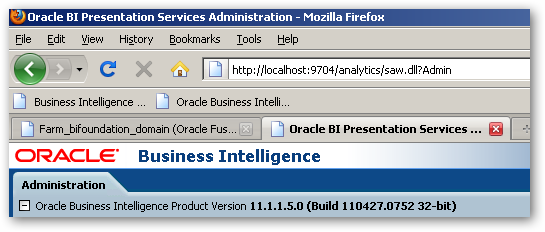
So, it’s definitely possible to upgrade OBIEE 11g in-place, but there’s quite a few fiddly steps. You might still want to consider a full, new installation of OBIEE 11.1.1.5 and then manually migrate your metadata and settings over, but if you want to upgrade to 11.1.1.5 over your existing installation, this should help you get started.
