Integrating Oracle WebCenter and Oracle BI EE Part 2 : Adding OBIEE Content to Oracle Portal : Spaces
Earlier in the week I looked at Oracle WebCenter Portal : Spaces and how it was the spiritual successor to Oracle's older Oracle Portal product. I mentioned at the time that it was possible to add OBIEE content into Oracle Portal : Spaces, in a similar way that we used to add Discoverer content into Oracle Portal, so let's take a look at how this is done.
In that post I looked at the Oracle WebCenter product stack and in particular, Oracle WebCenter Portal. WebCenter Portal is a set of products that comprises ADF components that add portal functionality to a Java application; a set of services for things like wikis, forums and collaboration, and a pre-built portal product called Oracle WebCenter Portal : Spaces, to which we're going to add our BI Content.
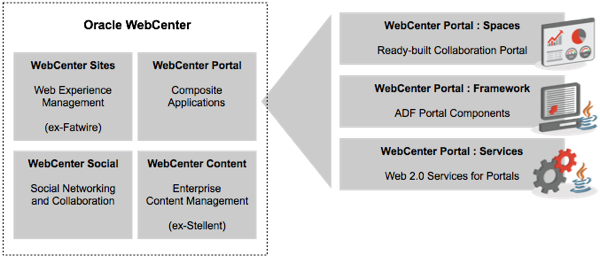
WebCenter Portal : Spaces is a bit different to the old Oracle Portal though in that it focuses on collaboration spaces for teams; it's got the ability to upload documents, search them and so on, but like products such as Microsoft's Sharepoint, it's focus is on creating "spaces" for individuals and teams to share content, collaborate and so on. As such, it's probably not the point you'd start from if you wanted to build a complex, transactional portal application that included input forms, workflows and so forth; in this situation you'd probably create your own custom portal application using JDeveloper, ADF, Oracle WebCenter Portal : Framework, which is something we'll take a look at in more detail tomorrow. For now though, imagine a situation where you wanted to create a team workspace containing a wiki, a forum, contact information, document handling and some analyses from your OBIEE 11g system - how would you go about this?
Assuming that you've installed WebCenter and got WebCenter Portal : Spaces up and running, there's a couple of additional steps you'll need to go through to add BI content into a WebCenter Portal "space". I won't go into the step-by-step details as they're set out very clearly in this Oracle PDF, but in summary you'll need to:
1. Make sure you've got users with matching usernames in the LDAP stores used by both WebCenter and OBIEE - ideally they'd both us the same identity store but if not, the usernames need to match ("weblogic" = "weblogic", for example)
2. Ensure you've got the BIImpersonatorUser set up in the LDAP store used by OBIEE, make a note of it's password and set up an application policy so that user impersonation is enabled for it
3. Register this impersonator user over at the WebCenter installation as an ADF data connection, so that WebCenter Portal : Spaces has a BI Presentation Services Catalog connection that it can use to connect to OBIEE. When it does so, it connects initially as this BIImpersonator connection but then browses the catalog using the username of the WebCenter logged in user.
4. Create an updated "resource catalog" within WebCenter Portal : Spaces that now includes OBIEE's Presentation Services catalog as a source of potential Spaces content.
At this point you're now good to go, and can add analyses and other BI content into a WebCenter Portal : Spaces space along with other content. Let's log in now and go through the process.
The login page for Oracle WebCenter Portal : Spaces looks familiar to anyone using recent Oracle web products, or indeed the old Oracle Portal. Let's log in now as the default "weblogic" user.
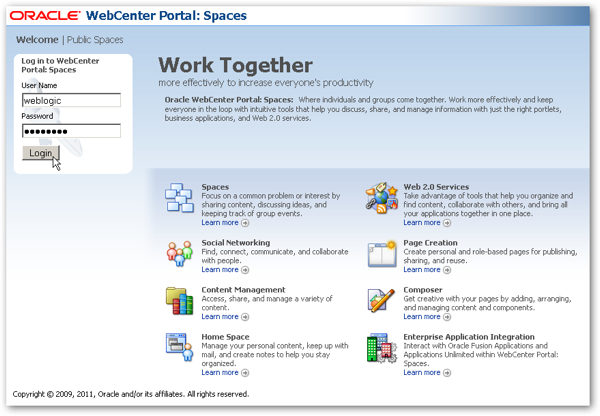
If you're a new user, your Spaces homepage is probably fairly empty. For this user, the default login page shows their home "space", along with a Facebook-style text box for adding a status update. I add a short status update to let everyone know I'm here, before I start to move on and create a new space for testing.
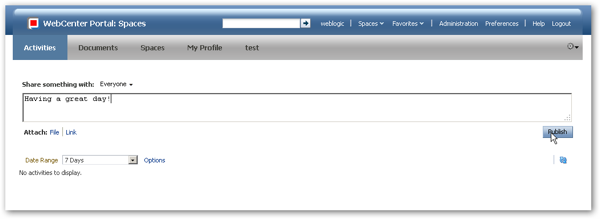
Clicking on the Spaces tab, or selecting the Spaces drop-down menu from the top menu bar, brings up a list of existing spaces. There's a number of spaces already available for me to use, but we're going to create a new one to add our BI content to.
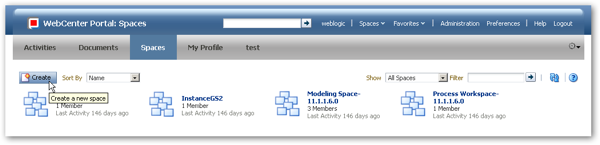
Pressing the Create button brings up a dialog where I can name the space, add a description, keywords and so on. Then, I can select from a number of space "templates", which pre-select various collaboration and document content options and lay the initial page out in appropriate ways. I'll pick the team collaboration template.
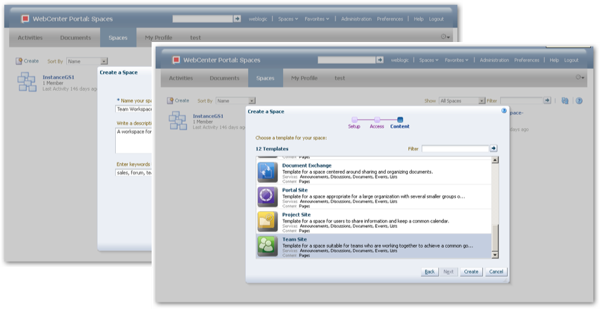
The default page that this space template then gives you has links to a number of collaboration features (WebCenter Portal : Services, again we'll look at these more in tomorrow's final post) and a link to edit the space itself. On the right-hand side are areas for updates, events and links, again all very reminiscent of sites like Facebook and collaboration tools such as Microsoft Sharepoint.
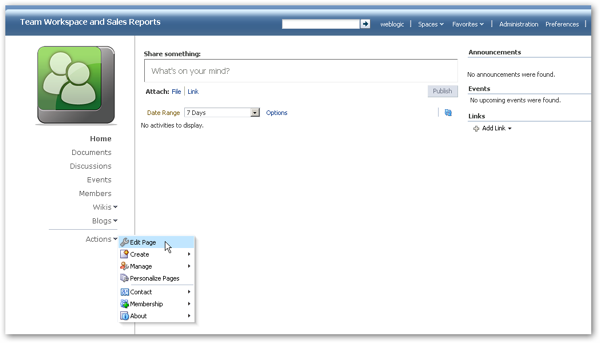
Adding new content, such as BI analyses, to the page, is done through a tool called Oracle Composer, accessed via the Actions > Edit Page link. Selecting this option brings up the page for editing. Let's start off by adding some of the standard content to the page, by pressing the Add Content button in the top-left hand side. When you do so, a menu of available content is displayed, each entry being a folder of portal components that you can then select from.
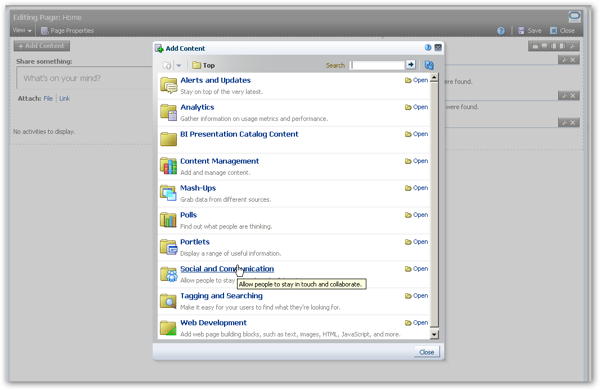
After adding a few components, I've got the basics of a team workspace. Let's add my vote for this year's top-secret Openworld announcement, and thereafter we can start to add some BI content to the page.
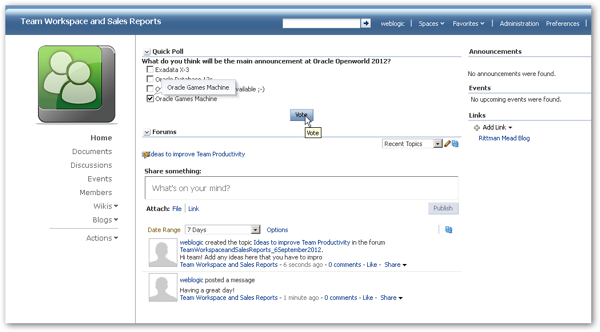
To add BI content such as an analysis or dashboard, again edit the page and press the Add Content button. Assuming you've set up the connection between WebCenter Portal : Spaces and your OBIEE 11g environment, you should then be able to select from catalog content to add to the page. In this case, we'll add the Product Line Analysis object from the OBIEE 11.1.1.6.2 BP1 SampleApp.
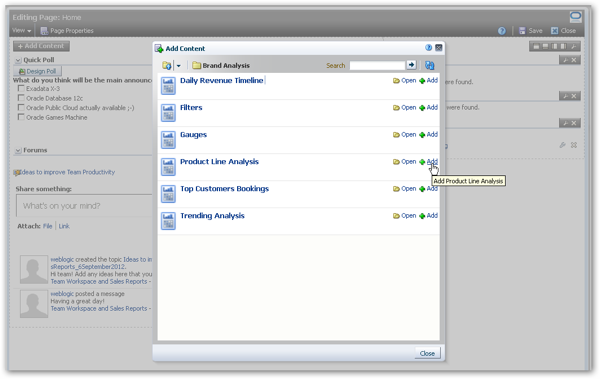
If the analysis has filters defined for it, these become available as parameters that you can wire to other portlets on the page, or to parameter forms in a similar way to prompts on a regular OBIEE dashboard. Parameter forms "out of the box" are quite limited in WebCenter Portal : Spaces, so you will probably want to create something custom - either a custom ADF portlet or task flow - if you want something more ambitious, or create something from scratch that's tailored to your needs using JDeveloper and Portal : Framework. We'll look at what this involves in tomorrow's post.
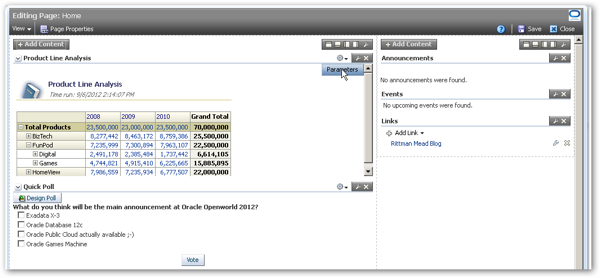
For now though, let's go with the defaults and take a look at the page. The OBIEE content is rendered by OBIEE through it's Presentation Server web services interface, and you've got all of the standard functionality including drilling, action links and so forth (though in practice you're really limited to invocation actions as you can't really navigate to other BI content from within this portlet), and by default it's windowed in a fixed-size box so you're limited in terms of expanding the layout, etc.
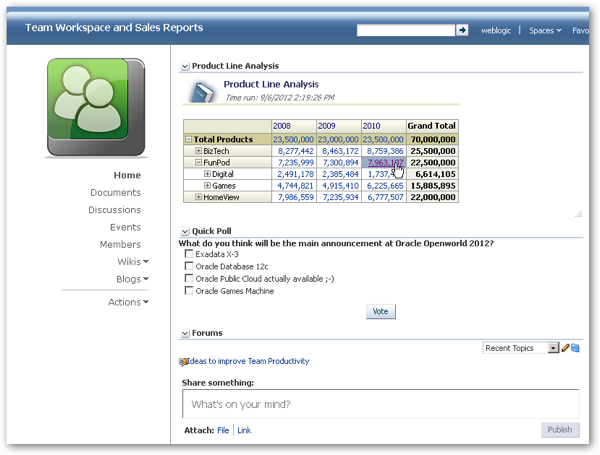
So there you have it. As I said before, very similar to what you could do with Oracle Portal and Discoverer, but updated for OBIEE and with lots of Web 2.0-style collaboration thrown in. Let's conclude this short series tomorrow by firing up JDeveloper 11g and seeing how these portal components interact with OBIEE's ADF components to create a custom-build portal application.