Delivering Oracle Portal Content Through Java Server Pages
Oracle Portal comes with a useful web interface for building pages out of regions, items and portlets. If you're familiar with Oracle Portal and the site design is not too complicated, you can usually put something together that looks good and fits within the Portal page structure. But what if you've been given a design built in Dreamweaver or Frontpage and you want to deliver it using Oracle 9iAS and Portal? Maybe you want to take advantage of 9iAS's speed and resilience, or maybe you want to include content from Oracle portal into your website.
With Oracle Portal 1.0.2.2 (the version of Portal that came with the first release of 9iAS) this was a difficult task as you had to translate the page design into regions, portlets and content areas. However, with Oracle Portal 9.0.2 and higher, you can convert your HTML pages to JSPs and have 9iAS deliver these for you, either as external JSPs that run outside of Portal, or as internal JSPs that are integrated into Oracle Portal. What's more, you can reference Oracle Portal portlets in these JSPs, allowing you to integrate Portal content into your website, and even use Oracle's Single Sign-On feature to control user access.
The following example uses Application Server 10g to integrate Portal portlets into a JSP page, and delivers it through the AS10g mid-tier webserver [Thanks to Gareth for putting together the examples]
- First, rename your existing HTML files to use the extension .jsp instead of .htm or .html
- Create a new blank file at $ORACLE_HOME\j2ee\OC4J_Portal\applications\portal\portal\WEB-INF\wwjps.xml
where $ORACLE_HOME is your Portal
mid-tier instance
Within the file, create this XML
<jps version="1.0">
<portal name="mtier" default="true">
<database data-source="jdbc/MyPortal"/>
<url host="acgdev05.plusdevelopment.co.uk" port="7779" path="/pls/portal"/>
<cookie name="portal" maxAge="-1" path="/" />
<pageGroups>
<pageGroup name="DWHome" key="welcome1" default="false"/>
<pageGroup name="TOPLEVELSITE" key="welcome1" default="true"/>
<pageGroup name="GH_DEV" key="welcome1" default="false"/>
<pageGroup name="PG_PAYMON" key="welcome1" default="false"/>
</pageGroups>
</portal>
</jps>
Note: The <portal name="mtier" default="true"> is the name of the mid-tier instance that contains the Portal application we wish to use portlets from. The <pageGroup name="DWHome" key="welcome1" default="false"/> entries define which pagegroups will contain the portlets we wish to use. The MyPortal reference I'll explain in a second.
- Locate the file $ORACLE_HOME\j2ee\OC4J_Portal\applications\portal\portal\WEB-INF\web.xml
where $ORACLE_HOME is your
Portal mid-tier instance
This file should contain the following code within the <web-app> tag.
<context-param>
<param-name>oracle.webdb.service.ConfigLoader</param-name>
<param-value>/WEB-INF/wwjps.xml</param-value>
<description>This parameter specifies the location of the JPS configuration file</description>
</context-param>
Note: In the OC4J_Portal application this code is already present in the web.xml file
- In the wwjps.xml file (mentioned in step 1) there is a tag to provide
database connection information about a given portal instance.
<database data-source="jdbc/MyPortal"/>
Data-source attribute value is the name of the datasource, which must be specified in the data-sources.xml file located in the $J2EE_HOME/config directory. This file is located in the $ORACLE_HOME\j2ee\OC4J_Portal\config\data-sources.xml
The following code was inserted into this file for a connection to the Infrastructure database:
<data-source
class="com.evermind.sql.DriverManagerDataSource"
name="MyPortal"
location="jdbc/MyPortal"
xa-location="jdbc/xa/MyPortal"
ejb-location="jdbc/MyPortal"
connection-driver="oracle.jdbc.driver.OracleDriver"
username="portal"
password="A5wGWNL7"
url="jdbc:oracle:thin:@acgdev05.plusdevelopment.co.uk:1521:as10g"
inactivity-timeout="30"
/>The text in bold must be the same as the text in bold in the wwjps.xml file.
- If you want a Portal page group to be accessible externally then you need
to allow external access. To do
so go the the Page Group Properties
Configure
JSP Access. Check the
"Allow External Access" tickbox and enter the access key.
The access key should be the key="welcome1"
value you used when creating the wwjps.xml
file in step 1.
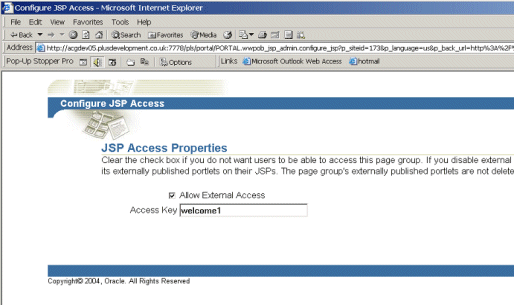
-
To add a portlet that can be accessed from our JSP page, use Navigator to select the page group you wish to work with, click on the 'Externally Published Portlets' entry at the bottom of the navigator page, then click on the 'Create Externally Published Portlet' link. Select a portlet you wish to publish and give it a name.
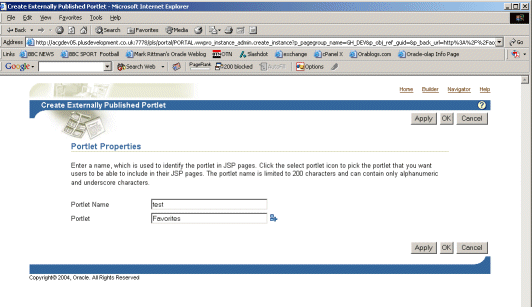
-
To include a reference to this portlet in your .jsp page, open up the page in your HTML editor and add the following JSP tag codes.
<%@ taglib prefix="portal" uri="/WEB-INF/lib/wwjpstag.jar" %>
<portal:usePortal id="mtier" pagegroup="PG_PAYMON" login="false"/>
<portal:showPortlet name="test_paymon" portal="mtier" header="True"/>
- Lastly, copy your .JSP pages into the $ORACLE_HOME\j2ee\OC4J_Portal\applications\portal\portal\
directory, which the 'htdocs' equivalent for your now 9ias-delivered
website.
- Assuming your converted HTML page is now called index.jsp, you can now access your page using the URL http://<host.domain:port/portal/index.jsp
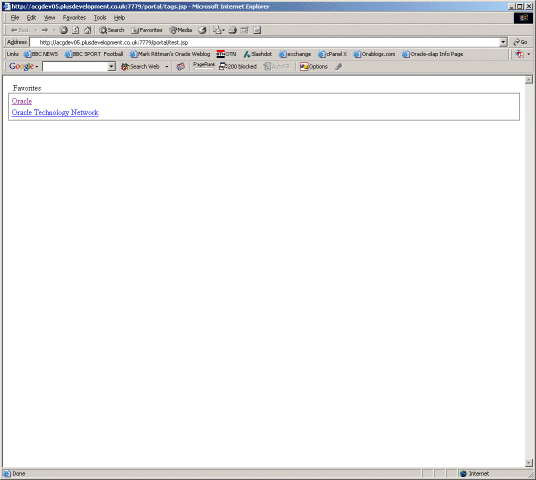
What we've done here is convert our HTML pages to JSP pages, include references to Portal portlets, and delivered the page through Application Server 10g. Oracle refer to these as 'external JSPs', and because the pages aren't hosted in Portal you'll have to maintain them outside of Portal. However, you can also choose to take your JSP page and import it into Portal, making it what Oracle terms an Internal JSP. To do this:
- Create your Portal page group as normal, but when you go to create a new page, select 'JSP' as your page type.
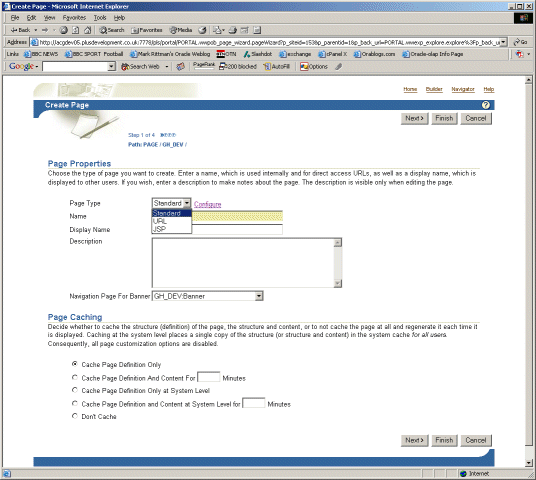
-
Then, after naming the page, select the jsp page (from your filesystem, not from a URL) to import, and it'll then be brought in as an internal JSP.</li><br />
Like external JSPs, internal JSPs can reference Portal content as well as regular HTML and JSP tags. So what are the differences between external and internal JSPs?
-
Both internal and external JSPs are created outside of Portal using a text editor or HTML editor like Dreamweaver or Frontpage
-
Internal JSPs are automatically stored in the Portal database, and are managed and secured by Portal
-
External JSPs are stored outside of Portal (usually in the 9iAS mid-tier file system, under the OC4J_PORTAL directory home) and Portal does not provide any file management or file security
-
Both internal external JSPs can make use of SSO, internal JSPs automatically and external JSPs by using login="true" in the Portal JSP tags.
-
Generally, Internal JSPs are easier to manage and store, whilst external JSPs are more flexible and run faster (as they're not being delivered through Portal).
For more details on delivering Oracle Portal content through your JSP pages, check out the Oracle document "Oracle HTTP Server : Integrating Java Server Pages With Oracle 9iAS Portal" available on OTN.