Creating an Oracle BI Suite Enterprise Edition Demo
I'm off to do a presales visit to Ireland tomorrow, and the bit of technology I'll be demonstrating is the new Oracle BI Suite Enterprise Edition. I had to put a demo together to show the customer, and therefore I was able to spend a few hours this afternoon working with Oracle BI Answers and Dashboards. As with my other demos and articles, I used the Global Electronics Sample Schema, and here's how it looked at the end of the afternoon:
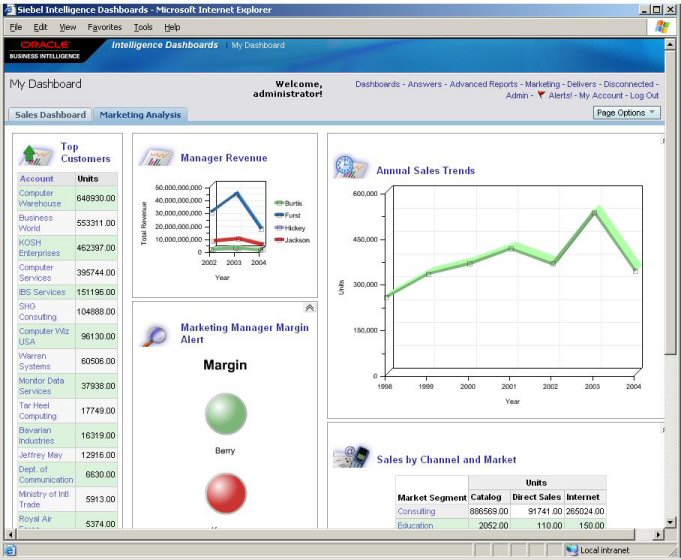
The demo starts off with the user logging into the Web interface, whereapon their default dashboard is displayed. In this case, it's got two tabs, one for Marketing Analysis, the other for a Sales Dashboard. When they click on the other tab, the Sales Dashboard is shown:
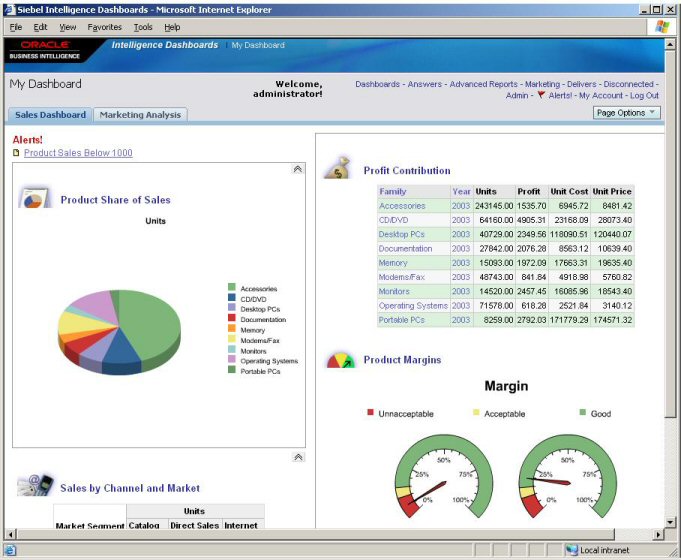
I worked out a few good techniques and approaches when putting the demo together, the first of which was around calculations. The Global Sample Schema comes with two fact tables; one called "Units" that is dimensioned by product, time, channel and customer, and another called "Prices and Costs", that is dimensioned by just product and time. Both fact tables are automatically joined together when you bring them into the Semantic Model, so it's fairly straightforward to bring them into the same query, like this:
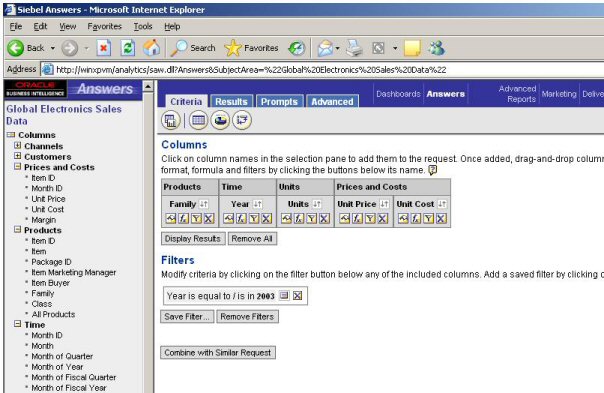
So what if you want to derive some additional columns, say "revenue" (units * unit price) and "profit" (unit price - unit cost)? Well, just like Discoverer, you can define the calculation either in the metadata using the Windows-based Administrator tool, or you can define it within the report. If you define it in the metadata, it's an Administrator job but it's then available to all users (if you want it to be), if you define it in your report, then it's local to that report only.
To define a calculation in your report, you first have to add a column from the left-hand panel to the report, and in my case I added the Units column again. Then, you click on the fx button above the new column, and redefine the formula to suit your calculation, like this:
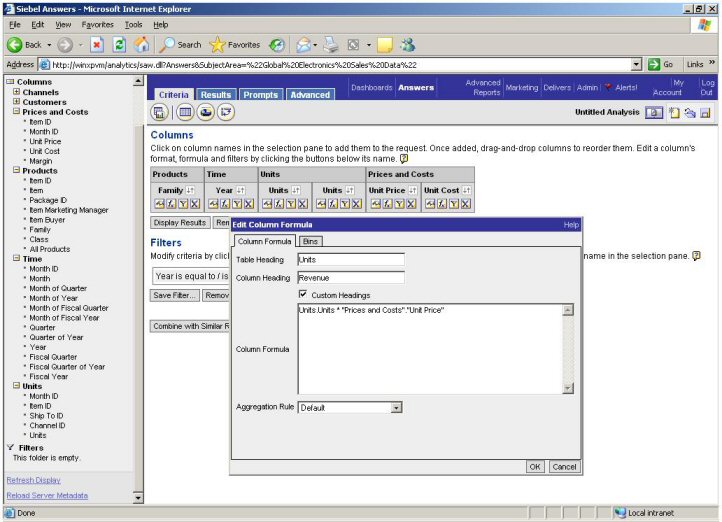
Then, when you view the results, the calculated column is now in the resultset. Note also the image in the table header; the product ships with a number of title icons that you can include in your reports.
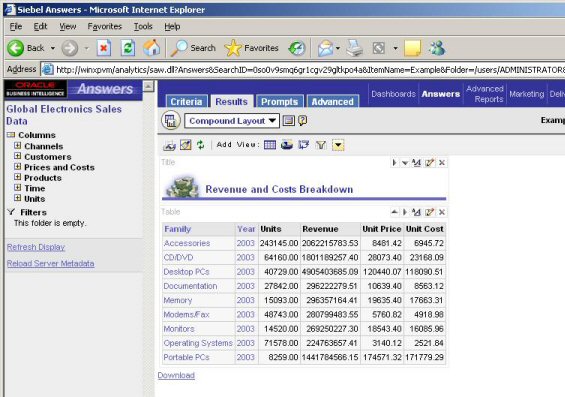
Once you've put your dataset together, there are quite a few options around "visualization". In BI Answers, what you'd refer to as a query in Discoverer is called a "request", and each request can have one or more "views" associated with it. The most usual view is the table view, what you get when you first put your query together, and this is usually accompanied by the "Title" view, which is where you add your logos and so on, like this:
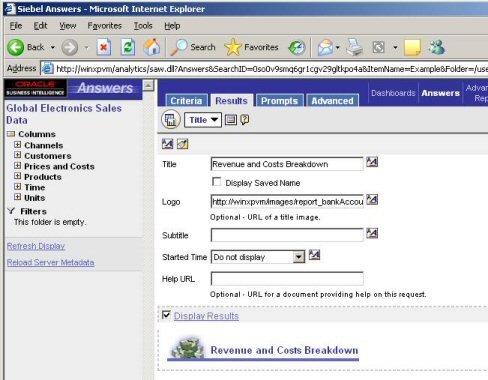
See the "Title" value in the drop-down list under the Answers tabs - that's where you switch between views. Now, if you want to add a visualization to the table, or any other type of view (a pivot-table, for example), you click on the view drop-down list, and select the view you wish to add.
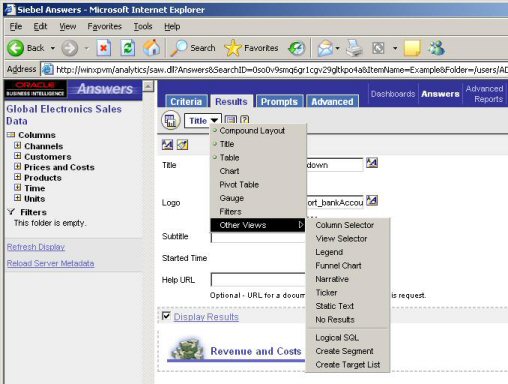
In my case, I'm going to add a Gauge view, to see how it compares with Discoverer's Gauge portlet
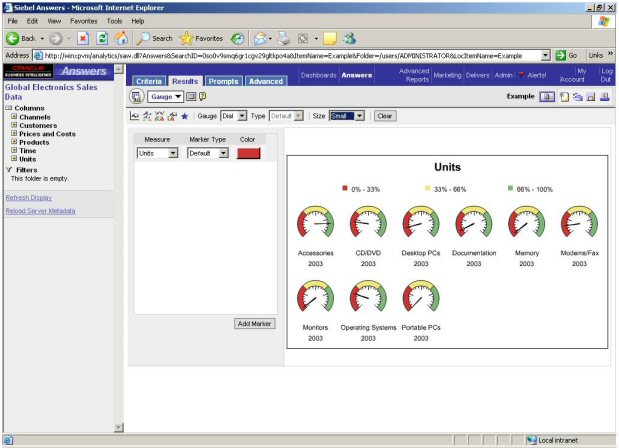
The differences here are that you can change the size of the gauges, but other than that the standard gauge is suprisingly similar to the Discoverer Portlet one. One nice touch though is that you can change the type of gauge to "bulb", which gives you an out-of-the-box "traffic light" solution:
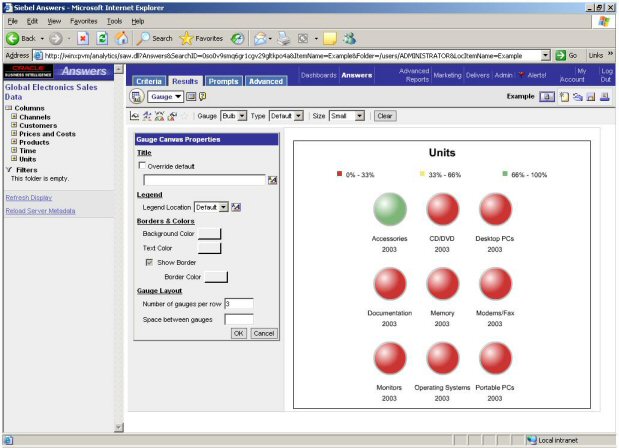
This'd be useful if you want to put a row of indicators, say, at the top of your dashboard page to show whether certain products were selling according to plan, or whether calls are being answered in time.
Once you've added your visualizations, it's back then to the View drop-down, and this time you need to select "Compound Layout", remove the table view, and add in the Gauge view so that it's all that's displayed when the request is deployed to the dashboard:
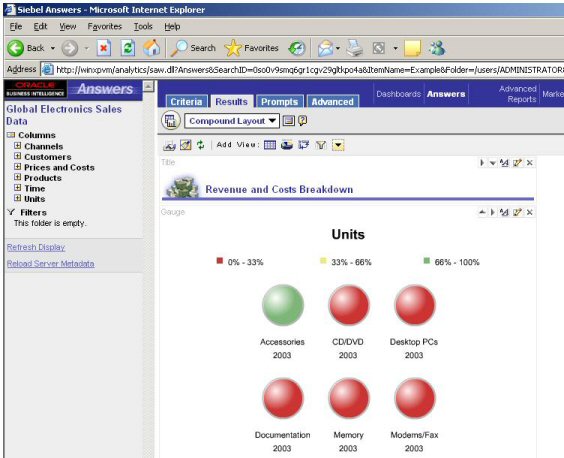
Then it's just a simple case of deploying the request to the dashboard, along with all the others.
As a quick plug, if anyone reading this article is a Discoverer customer looking to migrate to BI Suite Enterprise Edition, we're putting together a migration program in conjunction with Oracle to help you make the move. If you're based in the UK, Europe or the USA, myself and my team are working on a migration methodology to move Discoverer business areas, reports and queries to BI Suite Enterprise Edition, and we're looking for customers who are willing to take part in a pilot program to start taking advantage of BI Suite Enterprise Edition's new features. If you're interested, drop me a line and we can have a chat about it.
That's it for now. Apart from putting this demo together, I've just finished off my article for OTN on BI Suite Enterprise Edition, which has now gone for review and should be back to me with edits in the next month or so. Apart from that, the other article I recently put together again for OTN, on Data Profiling with Oracle Warehouse Builder 10gR2, should be up on their site within the next few days, so check back there if you're interested in how this new Warehouse Builder feature works.