Oracle BI EE 11g - Authentication & Authorization - Weblogic Security
As Mark had pointed out earlier here, one of the significant changes in the BI EE 11g release is the migration of security from the BI EE repository to Weblogic. Users and Groups will no more be maintained within the rpd. Even in an external authentication like LDAP, Groups will not be maintained within the repository. This is good in many ways as it can significantly reduce the size of the repository. The downside though is, in offline mode unless there is a change in any security object (like custom filters to a group etc), the users & groups will not become visible. The use of Web Catalog Groups is no more recommended. It still exists primarily for supporting upgrades. In this blog post, lets see how the new weblogic based security works.
There is a terminology change that we need to get used to while moving to BI EE 11g. Groups now refer to Weblogic groups. BI EE specific groups are called as Application Roles. The figure shown below explains the relationship between Users, Groups & Application Roles.
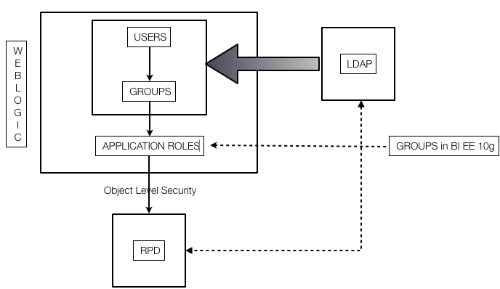 Weblogic security is much more comprehensive and it can support multiple external directories like LDAP, OID etc. It also supports table authentication. So, if you are planning on setting up external authentication, its preferred to set it up at the Weblogic layer. We can also setup external directories within BI EE (like in 10g).
Weblogic security is much more comprehensive and it can support multiple external directories like LDAP, OID etc. It also supports table authentication. So, if you are planning on setting up external authentication, its preferred to set it up at the Weblogic layer. We can also setup external directories within BI EE (like in 10g).
To start with lets create a simple user bieeuser1 in the Weblogic Console Security Realm (http://localhost:7001/console).
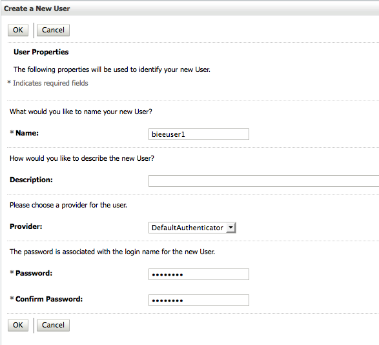 While creating a user we can assign it to a provider. A provider is the authentication directory against which users will be authenticated. In our case, we have created the user in the default weblogic directory. In the same way lets create 2 more users bieerpdadmin & bieewebcatadmin.
While creating a user we can assign it to a provider. A provider is the authentication directory against which users will be authenticated. In our case, we have created the user in the default weblogic directory. In the same way lets create 2 more users bieerpdadmin & bieewebcatadmin.
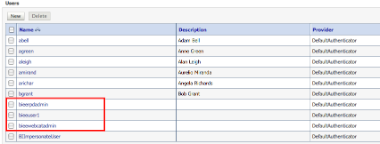 The idea is to provide the following privileges to each of the users that we have created
The idea is to provide the following privileges to each of the users that we have created
bieeuser1 - Casual user with no access to the repository but with read only access to dashboards (no answers) bieerpdadmin - Repository Administrator with full control of the Repository objects but with no control on the web catalog. bieewebcatadmin - Web Catalog Administrator with full control on the web catalog but with no access to the repository
Remember, its not always necessary to assign users to weblogic groups. Users can be directly assigned to application roles. Once the users are created, lets login to the Weblogic enterprise manager and navigate to the coreapplication under the Business Intelligence folder.
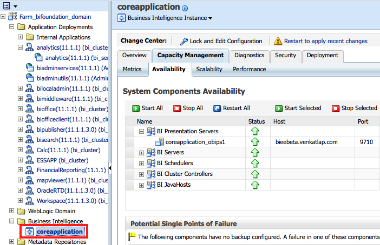 Now, right click on the coreapplication and choose the Security->Application Roles option
Now, right click on the coreapplication and choose the Security->Application Roles option
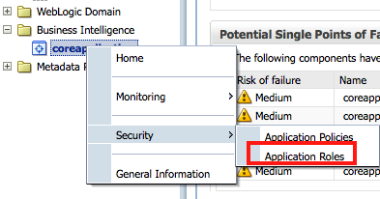 This should list all the default application roles available within BI EE.
This should list all the default application roles available within BI EE.
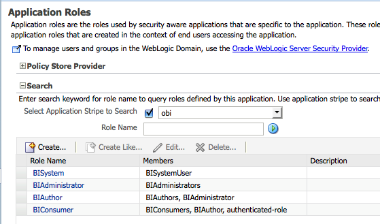 Let's neglect the existing roles(ideally we will be reusing/reassigning the default roles as much as possible) and create 3 new roles.
Let's neglect the existing roles(ideally we will be reusing/reassigning the default roles as much as possible) and create 3 new roles.
1. BIEERoleUser 2. BIEERoleRPDAdmin 3. BIEERoleWebCatAdmin
For now lets not add any users/roles to these roles.
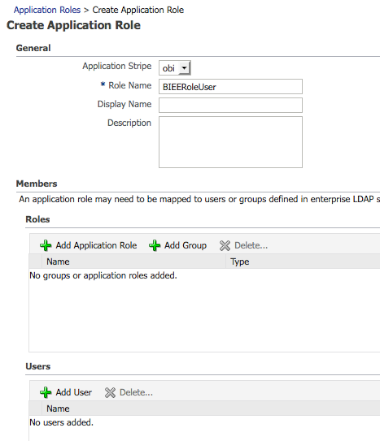
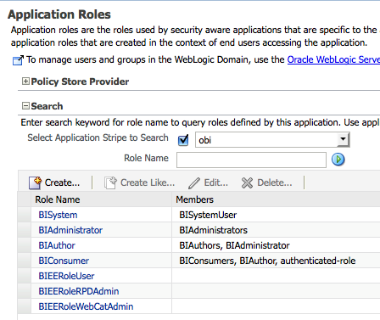 Lets now navigate to the Application Policies and start granting specific rights/grants to the roles that we created. Remember in any ADF application we need to define application policies so that they can be granted to individual users. We start with assigning the following privileges to the BIEERoleUser
Lets now navigate to the Application Policies and start granting specific rights/grants to the roles that we created. Remember in any ADF application we need to define application policies so that they can be granted to individual users. We start with assigning the following privileges to the BIEERoleUser
1. resourceType=oracle.bi.server.permission,resourceName=oracle.bi.server.queryUserPopulation
This basically provides an ability to query the BI Server repository.
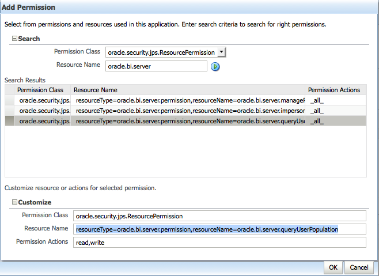 Lets assign this privilege to the BIEERoleUser application role.
Lets assign this privilege to the BIEERoleUser application role.
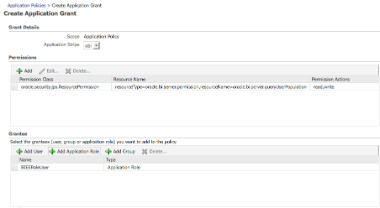 In the same way lets assign the following privileges to the BIEERoleRPDAdmin and BIEERoleWebCatAdmin
In the same way lets assign the following privileges to the BIEERoleRPDAdmin and BIEERoleWebCatAdmin
For BIEERoleRPDAdmin
1. resourceType=oracle.bi.server.permission,resourceName=oracle.bi.server.ManageRepositories
For BIEERoleWebCatAdmin
1. resourceType=oracle.bi.server.permission,resourceName=oracle.bi.server.queryUserPopulation
![]() Now that the roles have the right privileges, lets go back to the Application Role screen and start assigning the 3 users to each of these roles.
Now that the roles have the right privileges, lets go back to the Application Role screen and start assigning the 3 users to each of these roles.
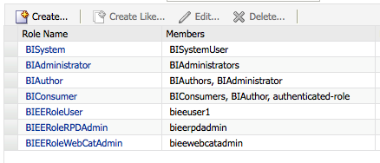 After assigning these, if you try to login to the repository in online mode, only the user bieerpdadmin can login. We have satisfied one requirement, that is we have created a user who is the repository admin. For presentation services, by default during install the privileges in presentation services get assigned to only 3 default groups BIAdministrator, BIAuthor and BIConsumer. So, to make bieewebcatadmin a true webcatalog administrator we have to go to the Application Roles and add the BIAuthor & BIAdministrator role to BIEERoleWebCatAdmin
After assigning these, if you try to login to the repository in online mode, only the user bieerpdadmin can login. We have satisfied one requirement, that is we have created a user who is the repository admin. For presentation services, by default during install the privileges in presentation services get assigned to only 3 default groups BIAdministrator, BIAuthor and BIConsumer. So, to make bieewebcatadmin a true webcatalog administrator we have to go to the Application Roles and add the BIAuthor & BIAdministrator role to BIEERoleWebCatAdmin
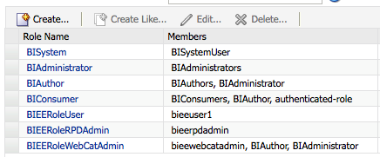 This will automatically make the user bieewebcatadmin user to be the administrator of the webcatalog. Initially it is mandatory to assign a new role to the BIAdministrator role as that is pre-configured to be the only role having access to Privileges in Presentation Services. Granting BIAdministrator to a role also opens up the access to the repository. This can be disabled as well. It is not necessary to always create new roles and assign policies to them. Existing roles can be re-used and re-assigned. The entire security model is now more aligned with Oracle Platform Security framework so that all the fusion applications can integrate with each other seamlessly.
This will automatically make the user bieewebcatadmin user to be the administrator of the webcatalog. Initially it is mandatory to assign a new role to the BIAdministrator role as that is pre-configured to be the only role having access to Privileges in Presentation Services. Granting BIAdministrator to a role also opens up the access to the repository. This can be disabled as well. It is not necessary to always create new roles and assign policies to them. Existing roles can be re-used and re-assigned. The entire security model is now more aligned with Oracle Platform Security framework so that all the fusion applications can integrate with each other seamlessly.