Downloading OBIEE patches from Oracle with wget
Last week saw the release of OBI 11.1.1.6.2 BP1, and with it, some eight patches to download (seven OBIEE, plus one JDeveloper). A very useful option when downloading the patches, particularly if you are working on Linux servers with no GUI, is to download the patches with wget. This can also be good if your company has download policies that necessitate a third party downloading any external files.
The option for downloading via wget from Oracle Support is not immediately obvious, so here is how to do it, using the example of the patchset for OBI 11.1.1.6.2 BP1 :
First, you need to get a list of all the patches you want to download. Log into My Oracle Support (Flash version or HTML version), and click on Patches & Updates
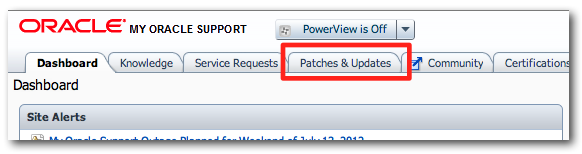
Click on Product or Family (Advanced) and enter the following criteria to find the patches for OBIEE 11.1.1.6.2 BP1:
- Product: Oracle Business Intelligence
- Release: OBI EE 11.1.1.6.2BP1
- Platform: Linux x86-64
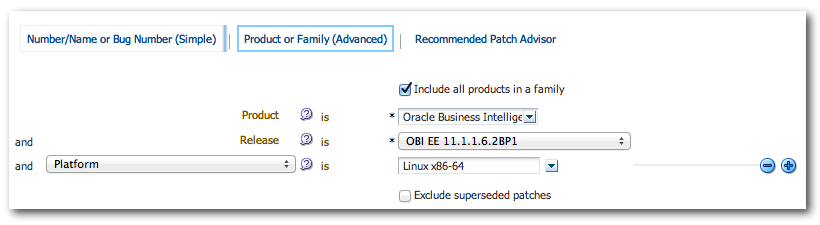
Click on Search, and you should get a list of results including seven for the patchset we are interested in:
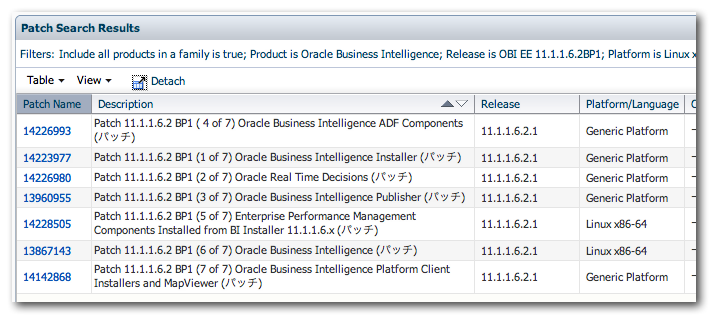
Click on the first patch in the list, then press Shift and click on the last patch that we want. This will select all seven patches, and display a Download button. Click this button. 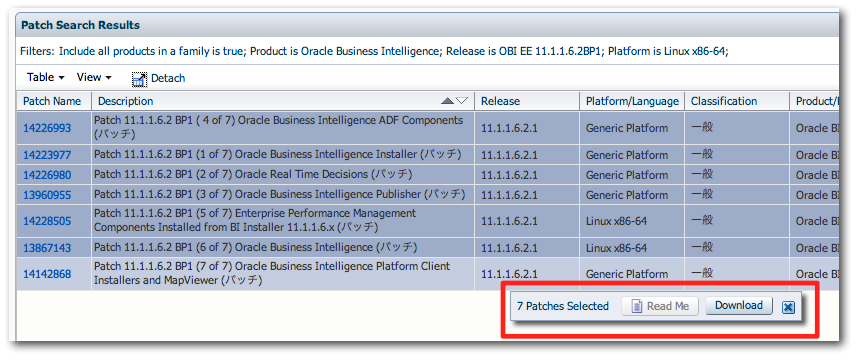
In the bottom left of the File Download window, you should see a link for WGET Options.
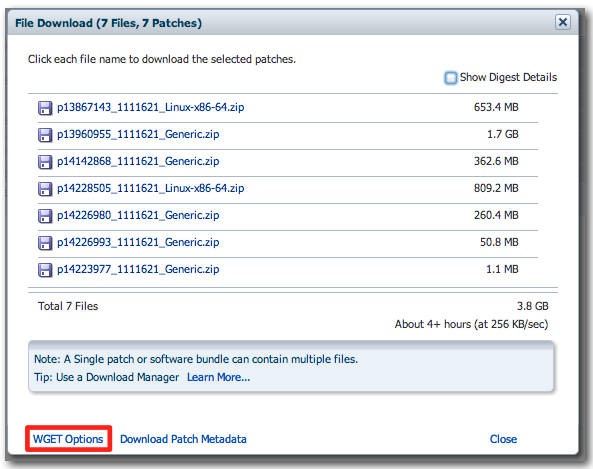
Click on WGET Options and then on the Download .sh button in the following dialogue
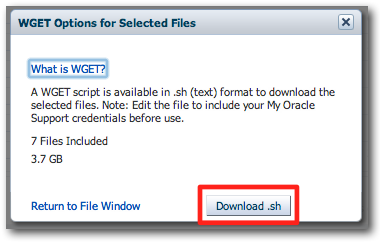
Now open the wget.sh file that was downloaded, and locate the lines for SSO_USERNAME and SSO_PASSWORD. Edit these with your My Oracle Support username and password - the username will default to the user that created the wget.sh file.
#!/bin/sh
Generated 7/2/12 7:46 AM
Start of user configurable variables
LANG=C
export LANG
SSO username and password
[email protected]
SSO_PASSWORD=password
Set the script as executable:
chmod u+x wget.sh./wget.sh