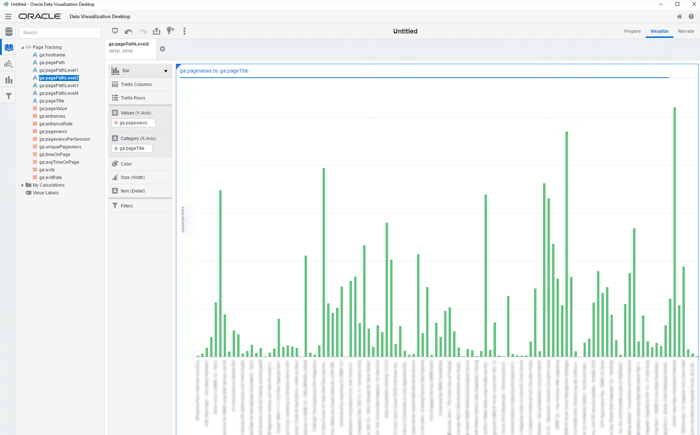Connecting Oracle Data Visualization Desktop to Google Analytics and Google Drive
To use Data Visualisation Desktop (DVD) with data from Google Analytics or Google Drive, you need to set up the necessary credentials on Google so that DVD can connect to it. You can see a YouTube of this process on this blog here.
Before starting, you need a piece of information from Oracle DVD that will be provided to Google during the setup. From DVD, create a new connection of type Google Analytics, and make a note of the the provided redirect URL:
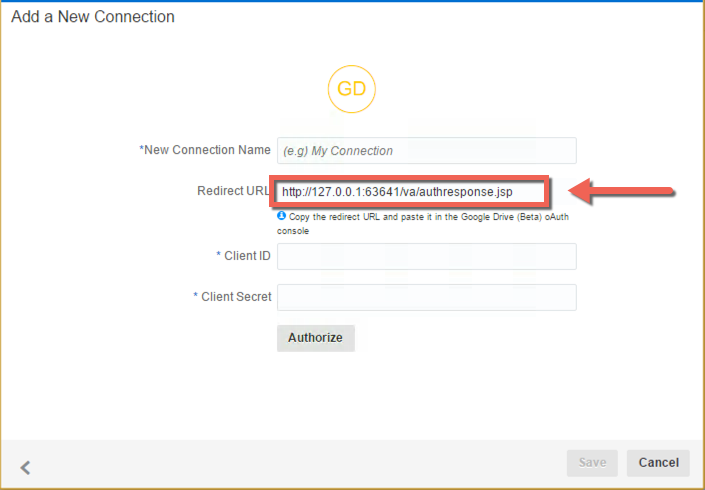
Once you have this URL, you can go and set up the necessary configuration in Google. To do this, go to https://console.developers.google.com/ and sign in with the same Google credentials as have acces to Google Analytics.
Then go to https://console.developers.google.com/iam-admin/projects and click on Create Project
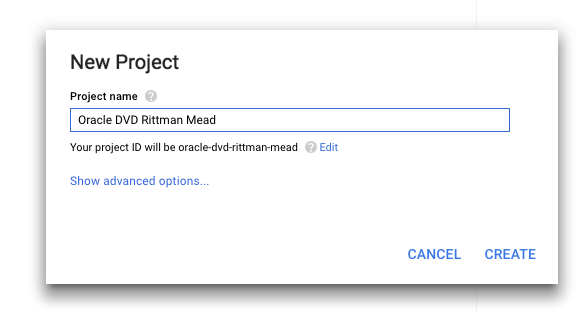
Having created the project, we now need to make available the necessary APIs to it, after which we will create the credentials. Go to https://console.developers.google.com/apis/ and click on Analytics API
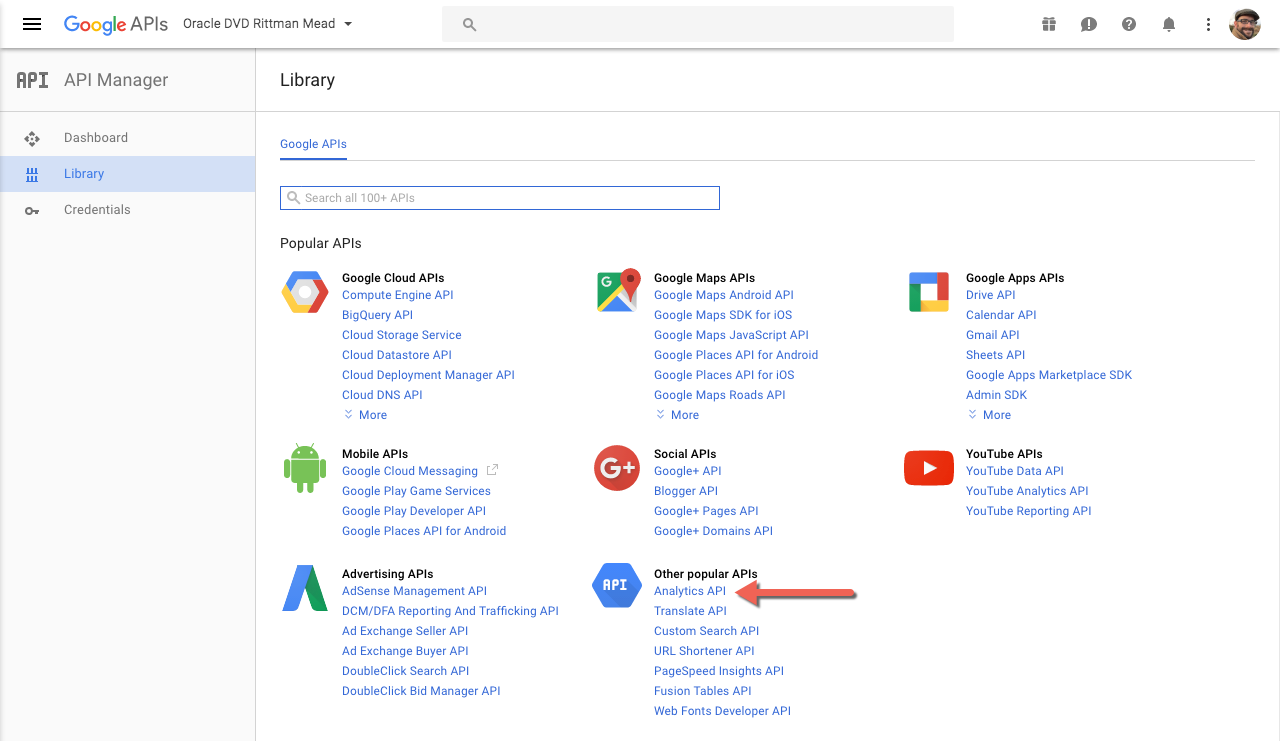
On the next screen, click Enable, which adds this API to the project.
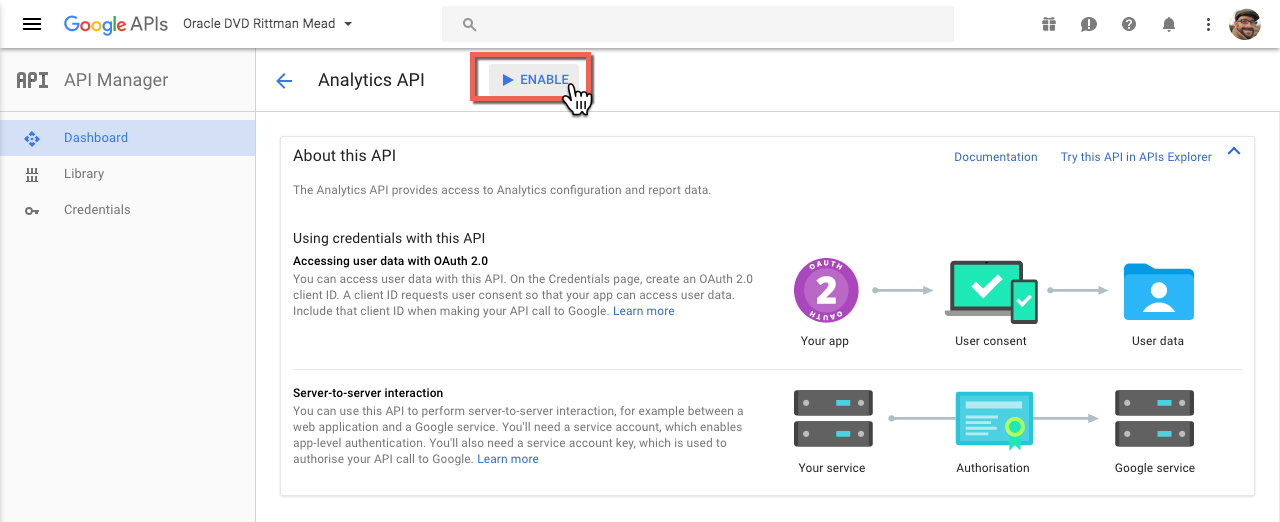
If you want, at this point you can return to the API list and also add the Google Drive API by selecting and then Enabling it.
Now we will create the credentials required. Click on Credentials, and then on OAuth consent screen. Fill out the Product name field.
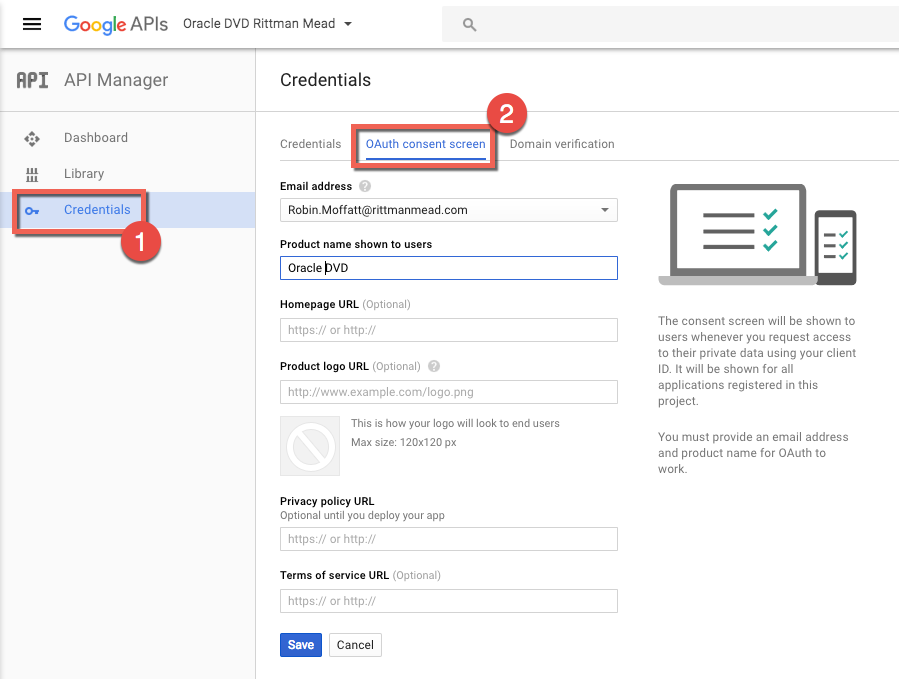
Click on Save, and then on the next page click on Create credentials and from the dropdown list OAuth client ID
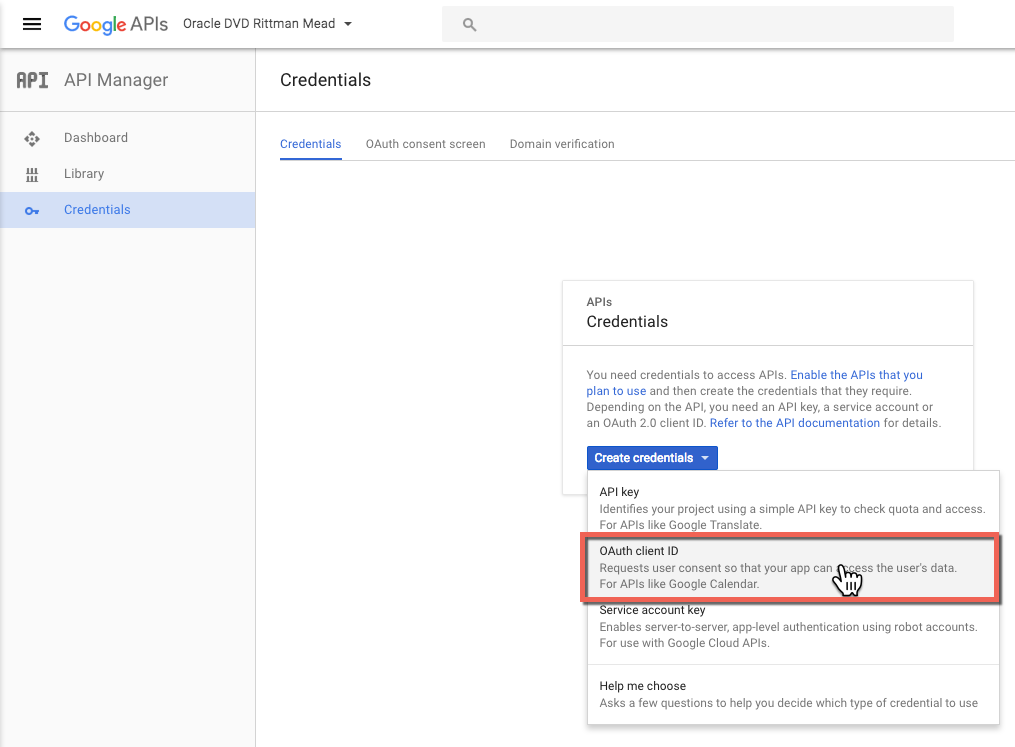
Set the Application type to Web Application, give it a name, and then copy the URL given in the DVD New Connection window into the Authorised redirect URIs field.
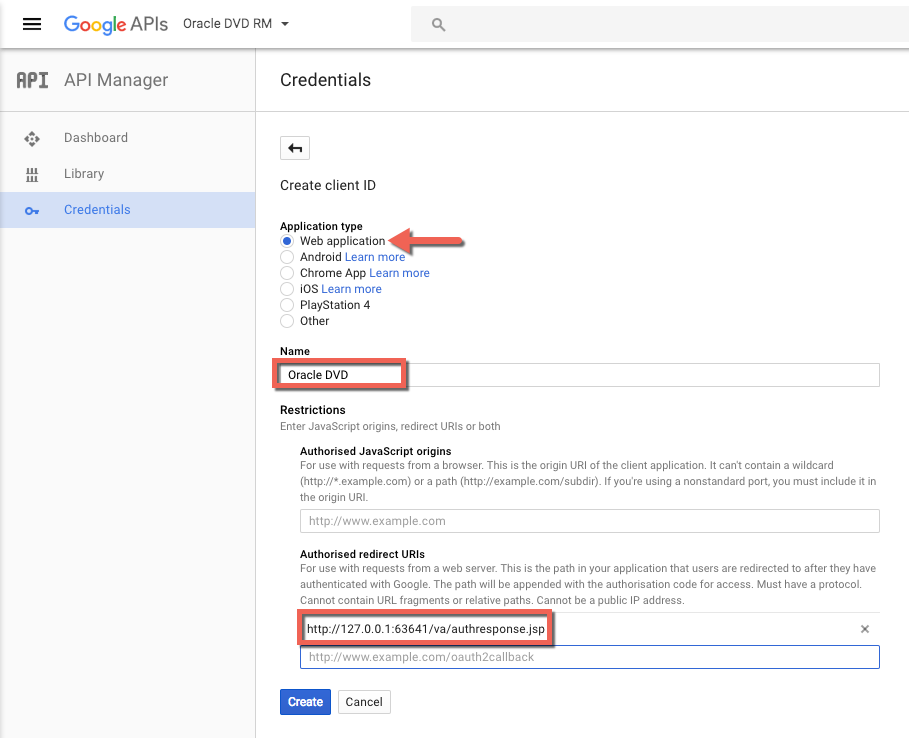
Click Create, and then make a note of the provided client ID and client secret. Watch out for any spaces before or after the values (h/t @Nephentur). Keep these credentials safe as you would any password.
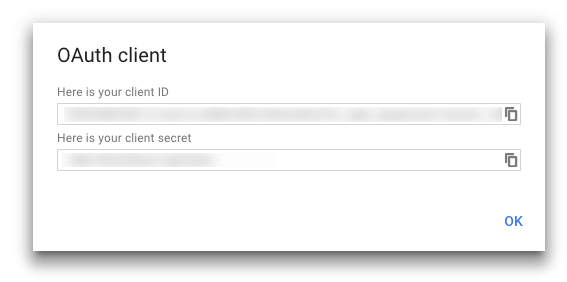
Go back to DVD and paste these credentials into the Create Connection screen, and click Authorise. When prompted, sign in to your Google Account.
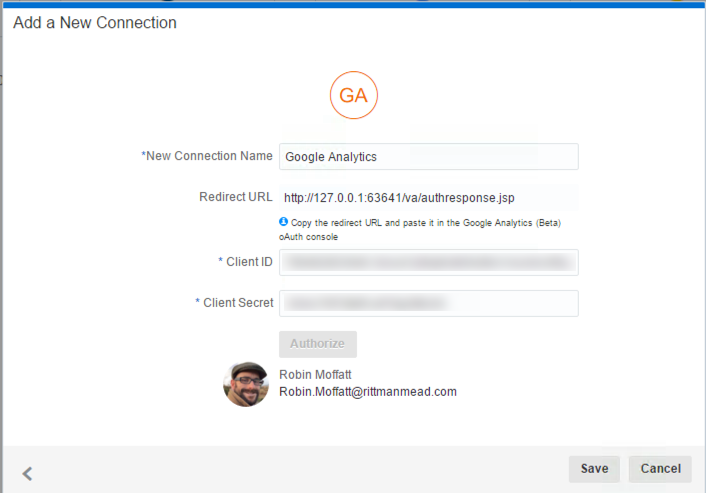
Click on Save, and your connection is now created successfully!
With a connection to Google Analytics created, you can now analyse the data available from within it. You'll need to set the measure columns appropriately, as by default they're all taken by DVD to be dimensions.