Introducing Rittman Mead Lineage Toolkit
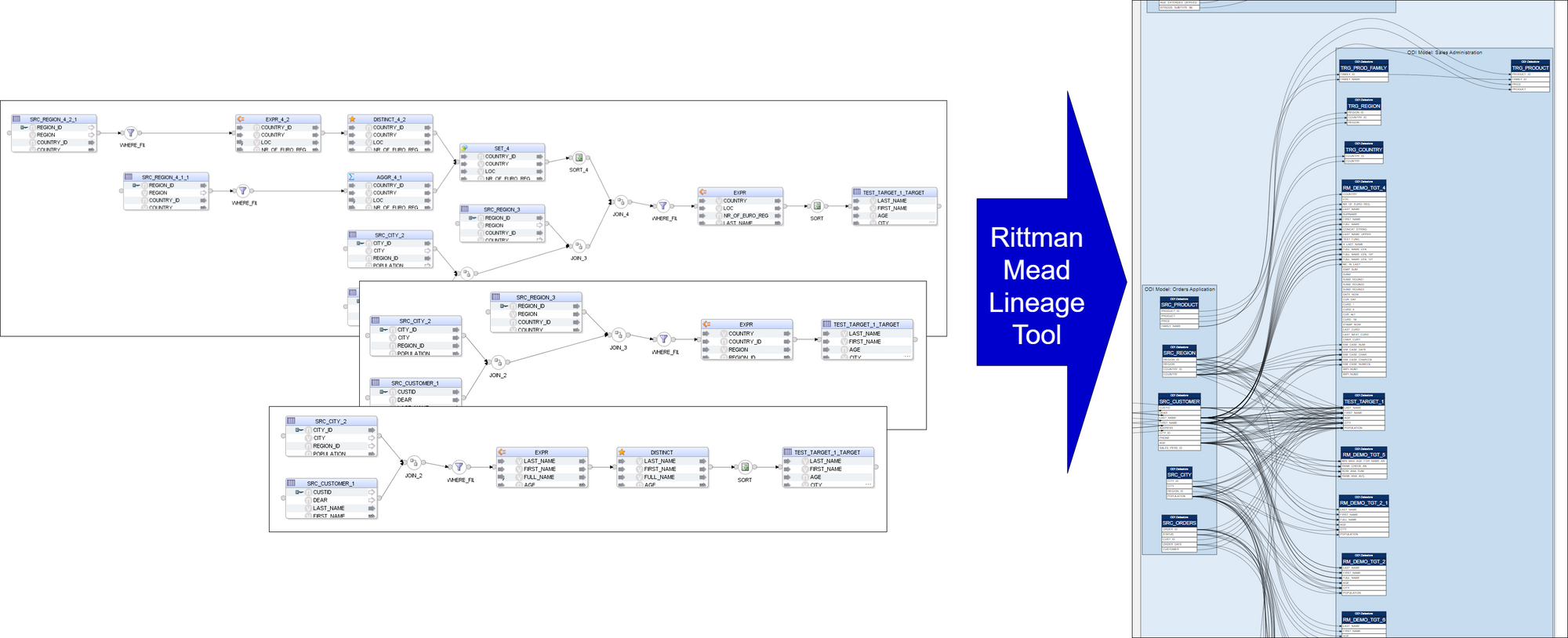
Introduction
Rittman Mead Lineage Toolkit analyses ODI Mappings and produces neat visualisations of source-to-target mappings. The Lineage Toolkit is quick to set up and easy to run.
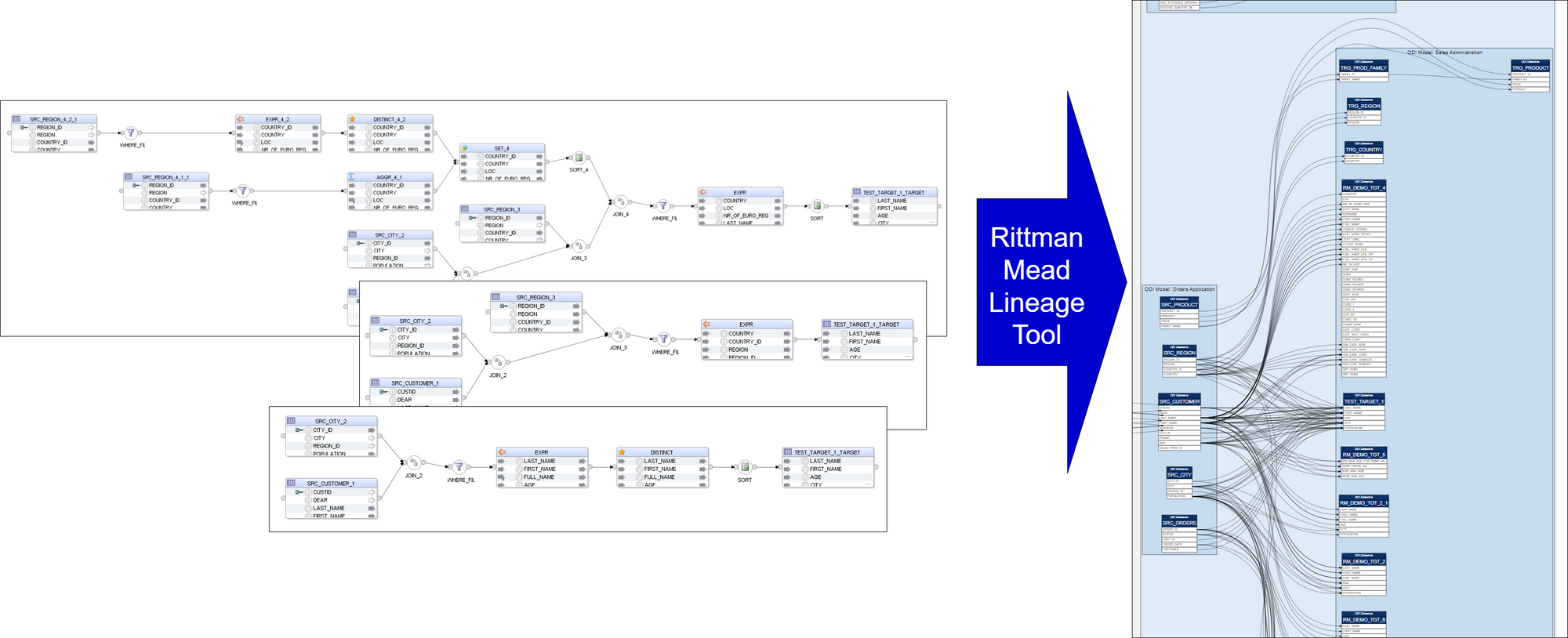
The Lineage Toolkit can be used to reverse-engineer legacy ELT logic as the first step in a migration project. It can be a useful tool to track the progress of ongoing ODI development by scheduling it to be run on a daily basis. The tool can be useful for ODI content documentation - the output it produces is a set of static, cross-navigable SVG files that can be opened and navigated in a web browser.
Running the Lineage Tool
The Lineage Toolkit connects to an ODI Work Repository via the ODI Java SDK. This means the tool will connect to the ODI repository in the same way ODI Studio does. (The Toolkit has no dependency on the ODI Studio.)
The Toolkit scans through ODI Repository Projects and Folders, looking for Mappings. For each Mapping it traces all Attributes (columns) in Target Datastores (tables) to their Source Datastores and Attributes.
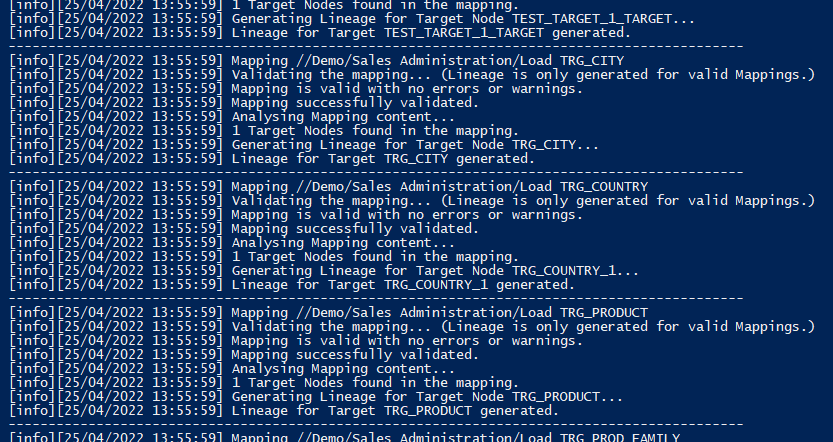
An intermediate result of the analysis is metadata of columns and mappings between them - similar to a data dictionary - that is written into the Lineage Toolkit's metadata schema. This output is much richer in data than the visualisations ultimately produced, therefore can be used for ad-hoc analysis of the lineage.
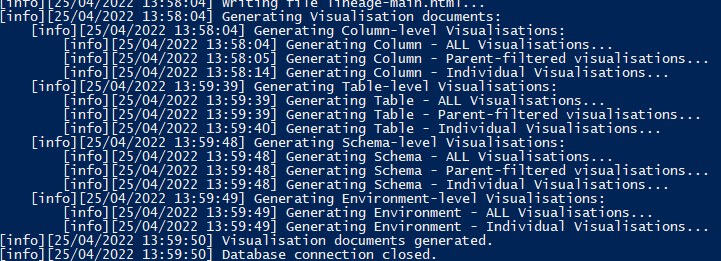
Based on the produced lineage metadata, the Lineage Toolkit generates visualisations. The visualisations are generated as SVG documents - vector graphics files that are written in format similar to HTML and support some of the functionality that an HTML file does: hyperlinks, HTML tables and HTML-like content formatting. The SVG documents are static (no Javascript), they are cross-navigable and support drill-down.
Exploring the Lineage
Lineage explorations starts from a Landing page that gives a summary of the Lineage content.
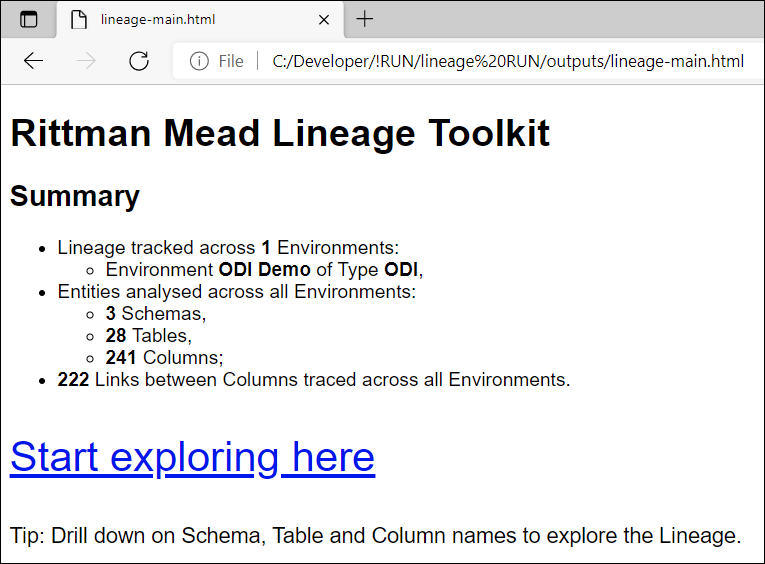
Lineage content is offered at 4 levels of granularity: Column, Table, Schema and Project.
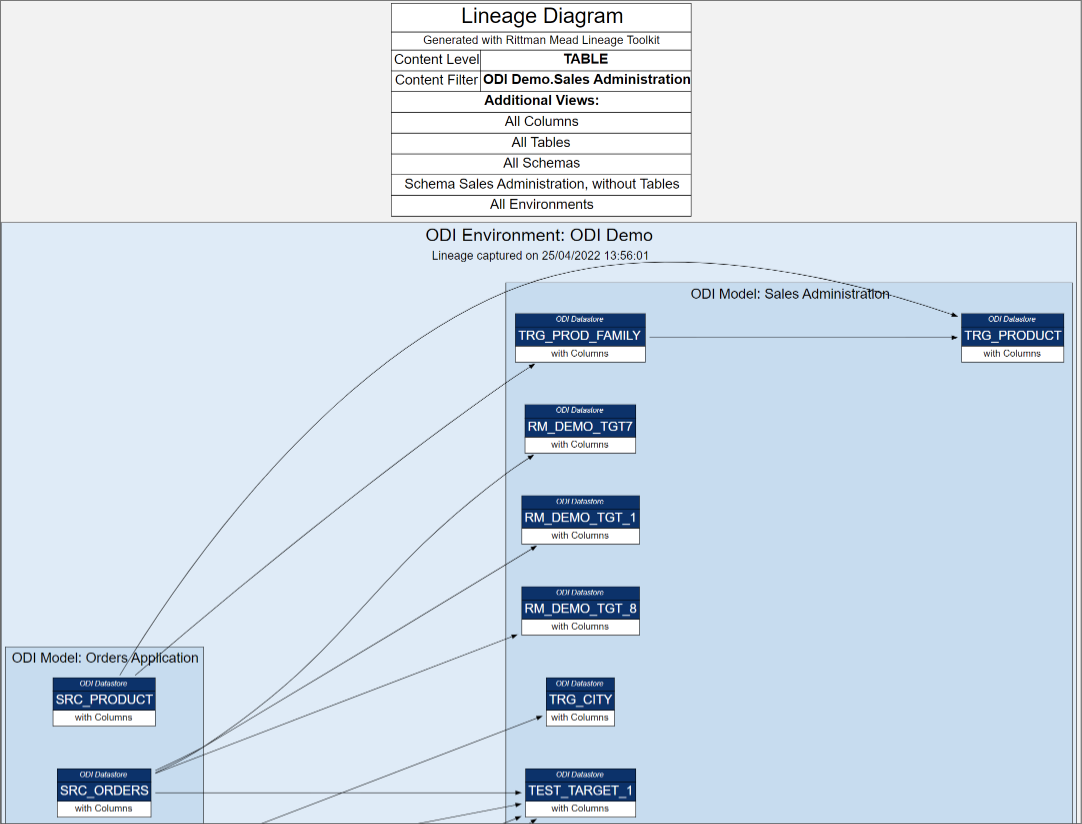
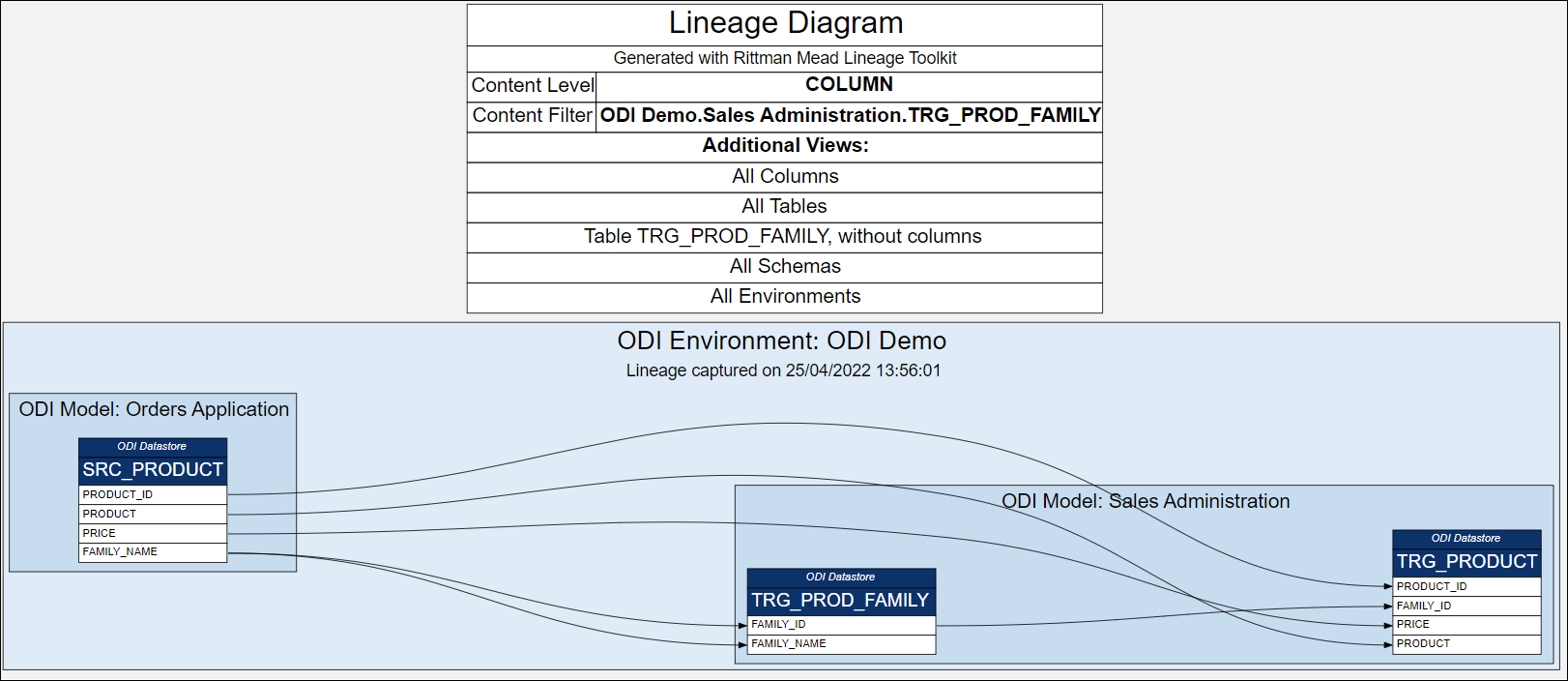
Column and Table names, Schemas and Projects are navigable hyperlinks.
Clicking on a particular column gives us all source tables and columns as well as targets. We also get to see accompanying columns and their mappings - included for context but greyed out.
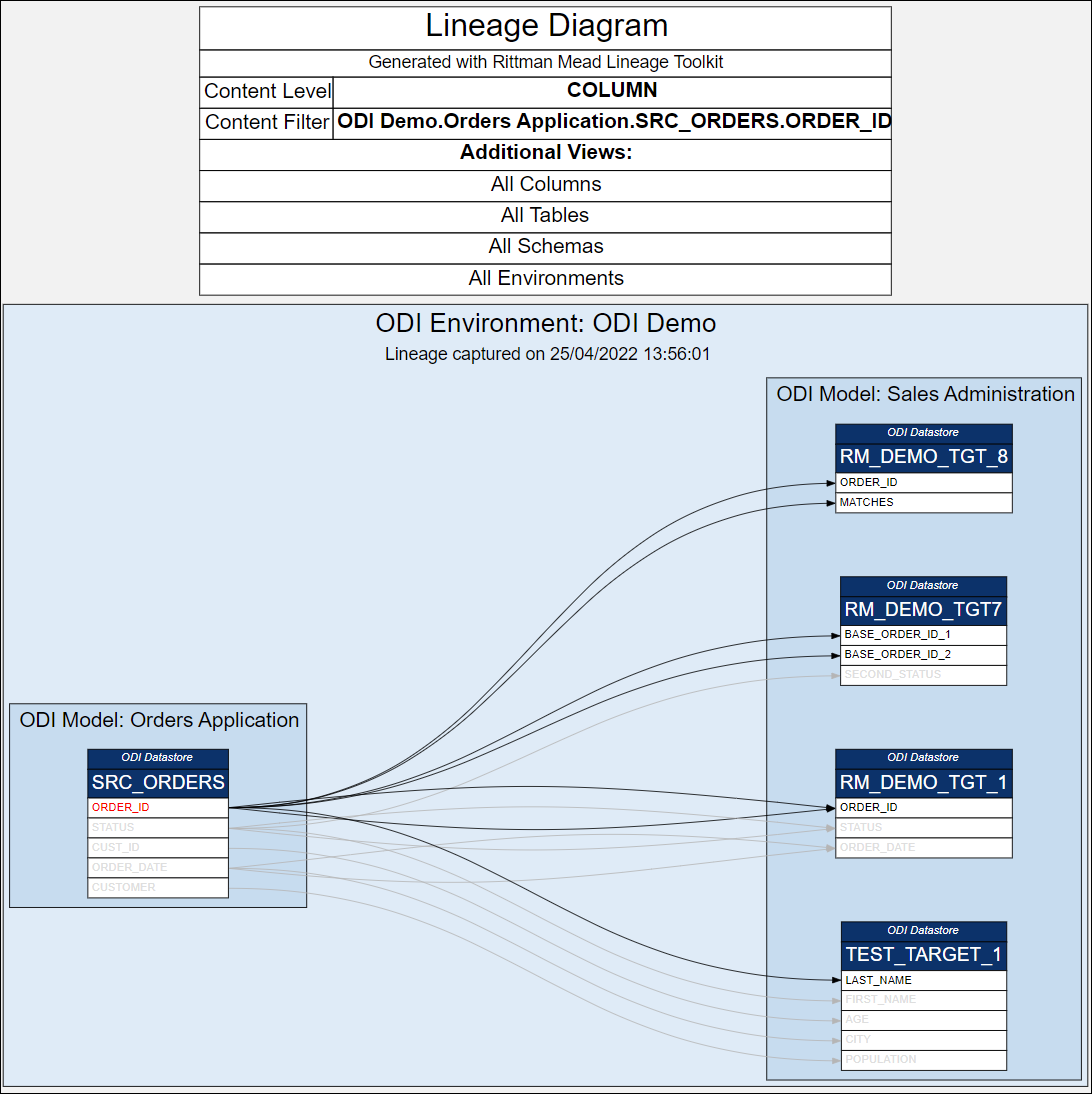
A single column view can be useful for security audits - to trace sensitive data like Customer Address from OLTP source columns to Data Warehouse Dimension attributes.
Interested in finding out more about the Lineage Toolkit, contact us.
