OAC Semantic Modeler and Version Control with Git
OAC Semantic Modeler features native version control with Git
This is my third blog post in the series of posts about OAC's Semantic Modeler. The first one was an overview of the new Semantic Modeler tool, the second was about the new SMML language that defines Semantic Modeller's objects. This post is about something that OBIEE developer teams have been waiting for years - version control. It looks like the wait is over - Semantic Modeler comes with native Git support.
When you open Semantic Modeler from OAC, you will see two toggle buttons in the bottom right corner:
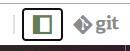
The right toggle is for Git Panel, where version control magic takes place.
Enabling Git for a Semantic Model
Version control with Git can be enabled for a particular Semantic Model, not the whole Modeller repository. When first opening the Git Panel, it will inform you it requires configuration.
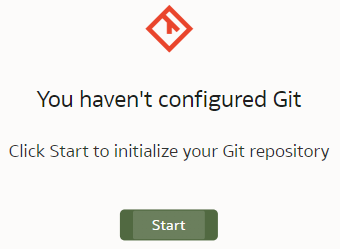
Click Start and you will be asked for a Git Repository URL and the name of the main branch. I created my test repository on Github but you may have your own company internal Git server. The easiest way to establish version control for a Model is to create an empty Git repository beforehand - that is what I did. In the "Initialize Git" prompt, I copied the full https URL of my newly created, empty (no README.md in it!) Github repository and clicked "Continue".
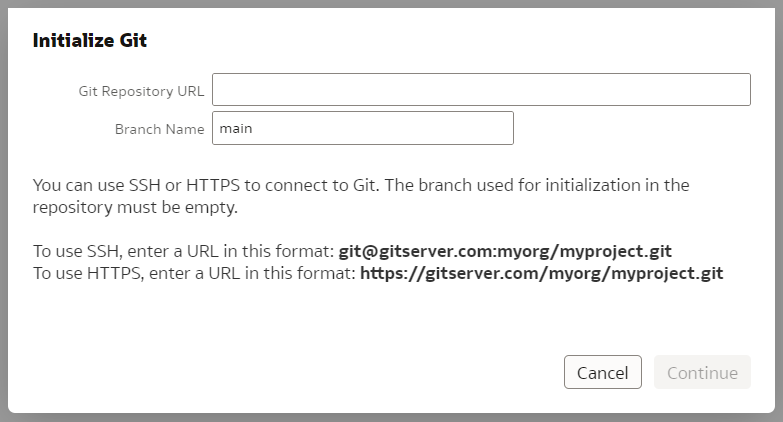
If the repository URL is recognised as valid, you will get the next prompt to choose a Git profile, which is your Git logic credentials. To create a new profile, add your git user name and password (or Personal Access Token if you are using Github) to it and name your profile.
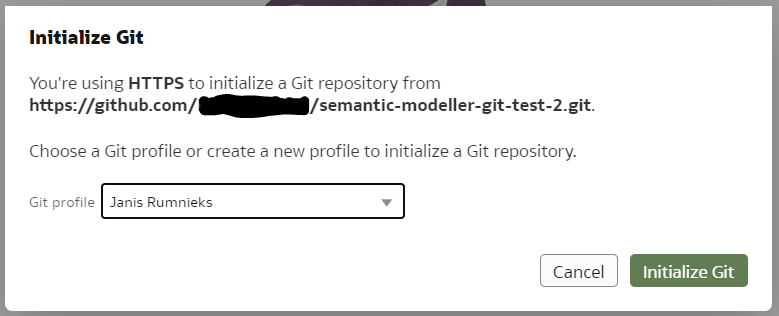
Click "Initialize Git". After a short while, a small declaration of success should pop up...

... and the Git Panel will now have a typical set of Git controls and content.
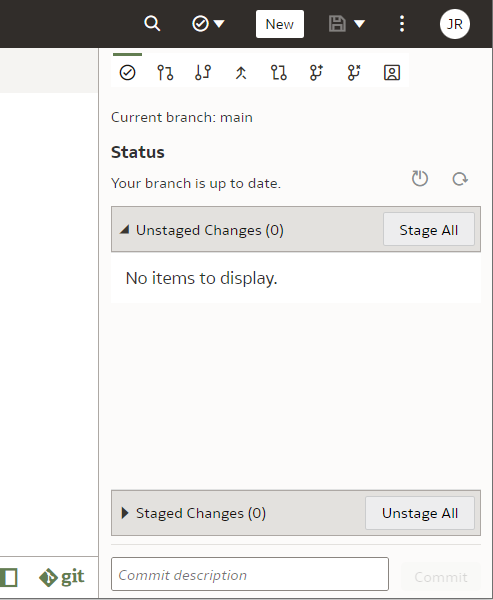
Next, let us see it in action.
Git and Semantic Modeler - the Basics
The basics of Semantic Modeler's version control are quite intuitive and user friendly. Let us start by implementing a simple change to our Customers dimension, let us rename a column.
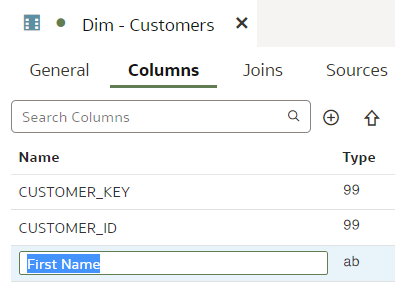
We type in the column name, press Enter. We see that the Unstaged Changes list in the Git Frame is still empty. We press Ctrl+S to save our changes and the Unstaged Changes list gets updated straight away.
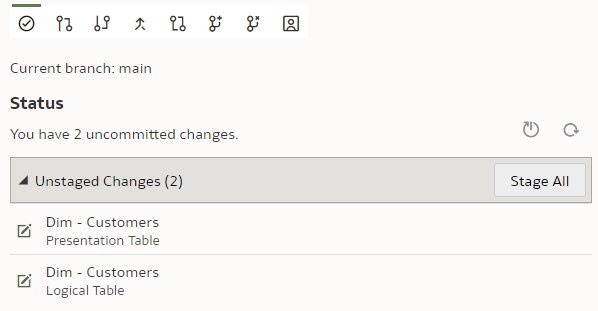
We click on "Stage All". At the bottom of the Git panel, "Commit description" input and "Commit" button appear.

We enter a description, click "Commit" and get a message:
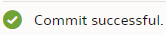
However, the changes have not yet been pushed to the Git server - we need to push them by clicking the "Push" button.

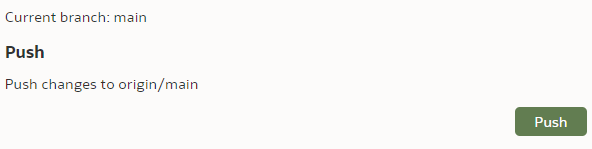
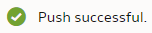
Now let us check the repository content in the Git server.
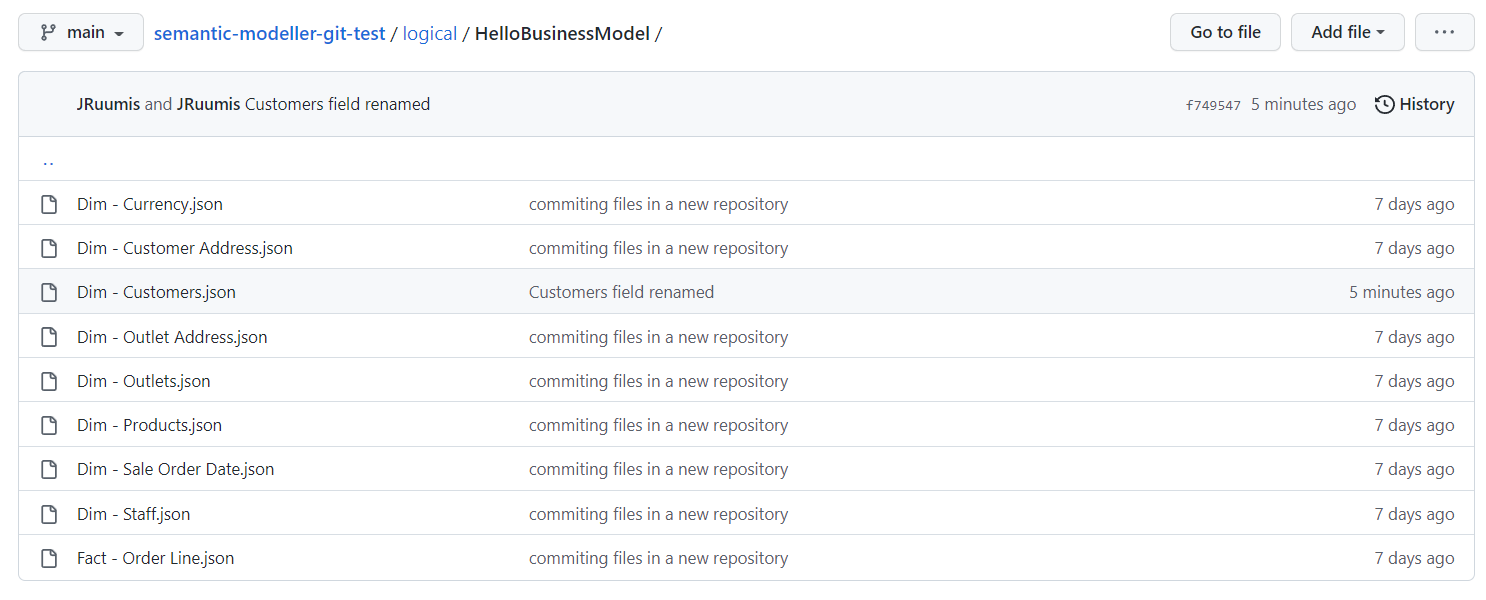
We can see the "Dim - Customers.json" SMML file has just been updated.
Git and Semantic Modeler - Working with Branches
At Rittman Mead we are evangelists of Gitflow - it works well with multiple developers working independently on their own features and allow us to be selective about what features go into the next release. The version control approach we have developed for OBIEE RPD versioning as part of our BI Developer Toolkit relies on Gitflow. However, here it is not available to us. No worries though - where there is a will, there is a way. Each of our devs can still have their own branch.
Before we start playing with branches, let us make sure our main branch is saved, checked in and pushed. To create a new branch, we click on the "Create Local Branch" button.

We base it on our current "main" branch. We name it "dev-janis" and click "Create".
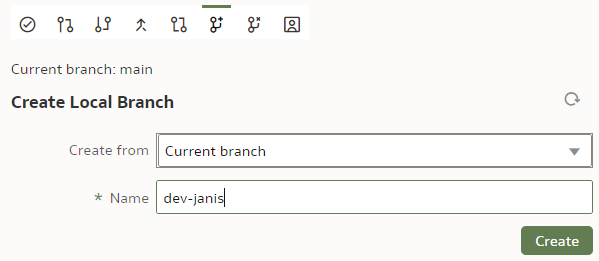
If successful, the Current branch caption will change from "main" to "dev-janis". (An important part of version control discipline is to make sure we are working with the correct branch.)
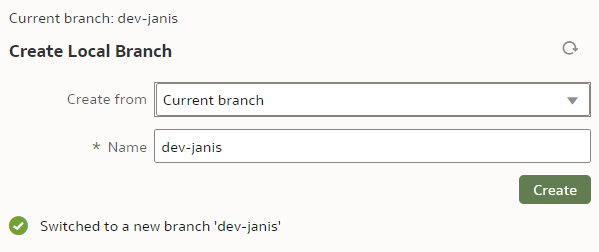
In our dev branch, let us rename the "LAST_NAME" column to "Last Name".
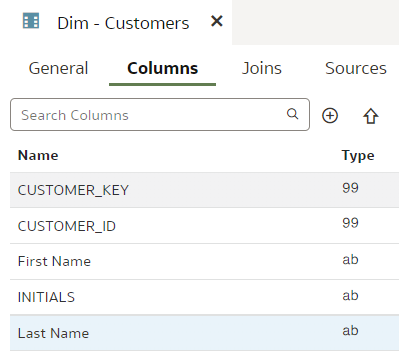
Save.
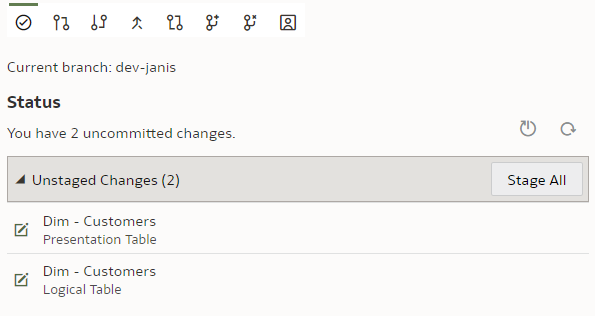
Stage. Commit. Push.
Once pushed, we can check on the Git server, whether the new branch has been created and can explore its content.
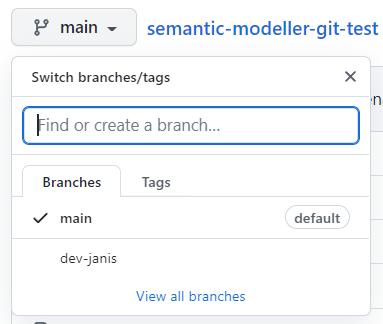
We can also switch back to the "main" branch to check that the "LAST_NAME" column name remains unchanged there.
Git and Semantic Modeler - Merge Changes
The point of having multiple dev branches is to merge them at some point. How easy is that?
Let us start with changes that should merge without requiring conflict resolution.
In the previous chapter we have already implemented changes to the "dev-janis" branch. We could merge it to the "main" branch now but Git would recognise this to be a trivial fast-forward merge because the "main" branch has seen no changes since we created the "dev-janis" branch. In other words, Git does not need to look at the repository content to perform a 3-way merge - all it needs to do is repoint the "main" branch to the "dev-janis" branch. That is too easy.
Before merging, we will implement a change in the "main" branch.
We switch to the "main" branch.
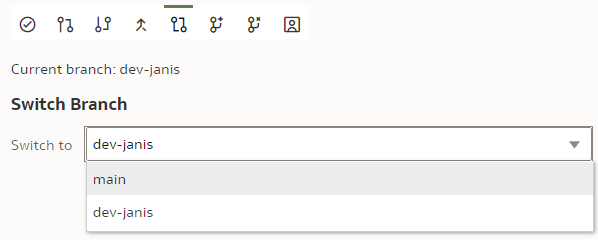
We rename the "INITIALS" column to "Initials".
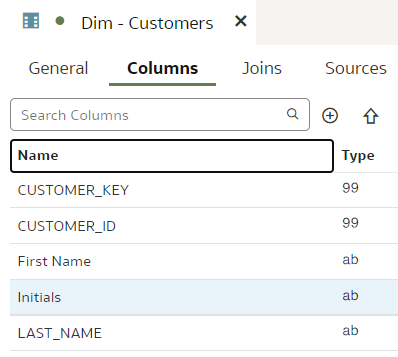
Save. Stage. Check in. Push.
Let us remind ourselves that in the "dev-janis" branch, the INITIALS column is not renamed and the LAST_NAME column is - there should be no merge conflicts.
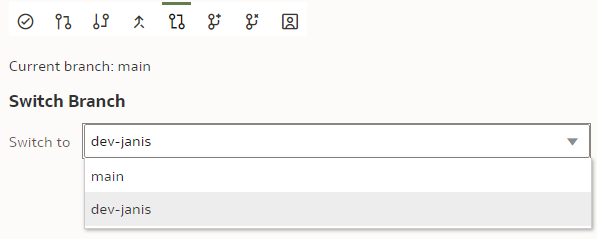
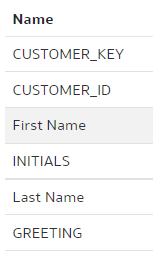
To merge the "dev-janis" branch into the "main" branch, we switch to the "main" branch. We click the "Merge" button.

We select the Merge branch to be "dev-janis" and click "Merge".
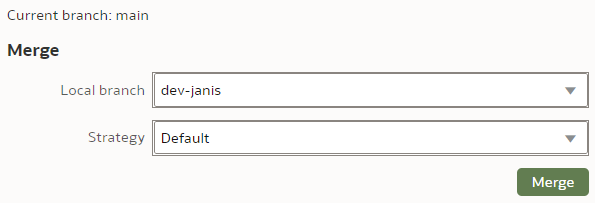
The Merge Strategy value applies to conflict resolution. In our simple case, there will be no merge conflicts so we leave the Strategy as Default.
After the merge, I could see moth the "INITIALS" and the "LAST_NAME" columns renamed - the merge worked perfectly!
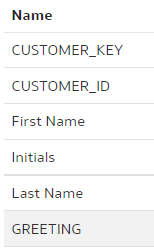
Save. Stage. Check In. Push.
Well, how easy was that!? Anybody who has managed an OBIEE RPD multidev environment will the new Semantic Modeler.
Git and Semantic Modeler - Merge Conflict Resolution
At last we have come to merges that require conflict resolution - the worst nightmare of OBIEE RPD multidev projects. How does it work with OAC's Semantic Modeler?
Let us create a trivial change that will require conflict resolution - we will rename the same column differently in two branches and then will merge them. The default Git merge algorithm will not be able to perform an automatic 3-way merge.
We use our trusted Customers dimension, we select the "main" branch and change the column "DOB" name to "Date of Birth".
"main" branch:
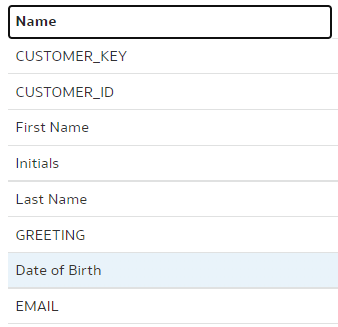
Save. Stage. Check in. Push.
In the "dev-janis" branch, we rename the same "DOB" column to "DoB".
"dev-janis" branch:
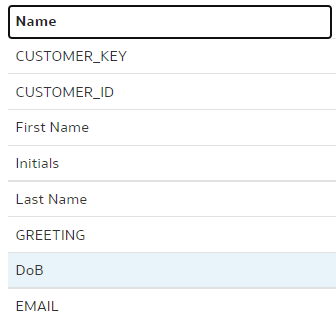
To merge, we switch back to the "main" branch. (Pull if necessary.) As the branch to be merged with, we choose "dev-janis".
As for Merge Strategy, we have 3 options here: Default, Ours and Theirs. (In our example, Ours would be the "main" branch whereas Theirs would be the "dev-janis".) We can use the Ours and Theirs strategies if we are 100% certain in case of a conflict we should always prefer the one or the other branch. In most cases however, we want to see what the conflicts are before deciding upon the resolution, therefore I expect the Default Strategy will almost always be used. You can read more about Merge Strategies in OAC's documentation here.
We call the Merge command.
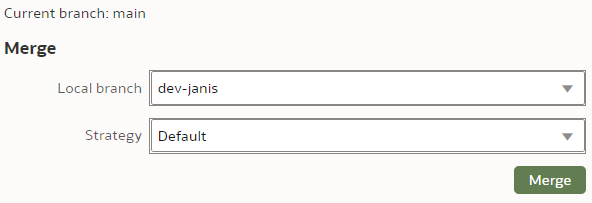
As expected, we get merge errors - two of them. (The reason there are two is because our Business Layer column names are automatically propagated to the Presentation Layer - hence we get two errors - one from Business Layer and the other from Presentation.)
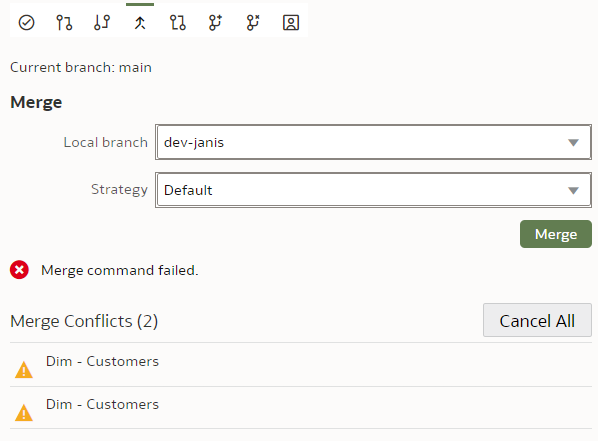
We click on the first conflict. Lo and behold - we get a proper A/B conflict merge window that does a decent job at showing us the merge conflict. However, I did find it to be a bit buggy - the "Resolve Item" and "Resolve All" buttons only work when you click on their edges. Also the A and B version toggle buttons did not work at all for me.
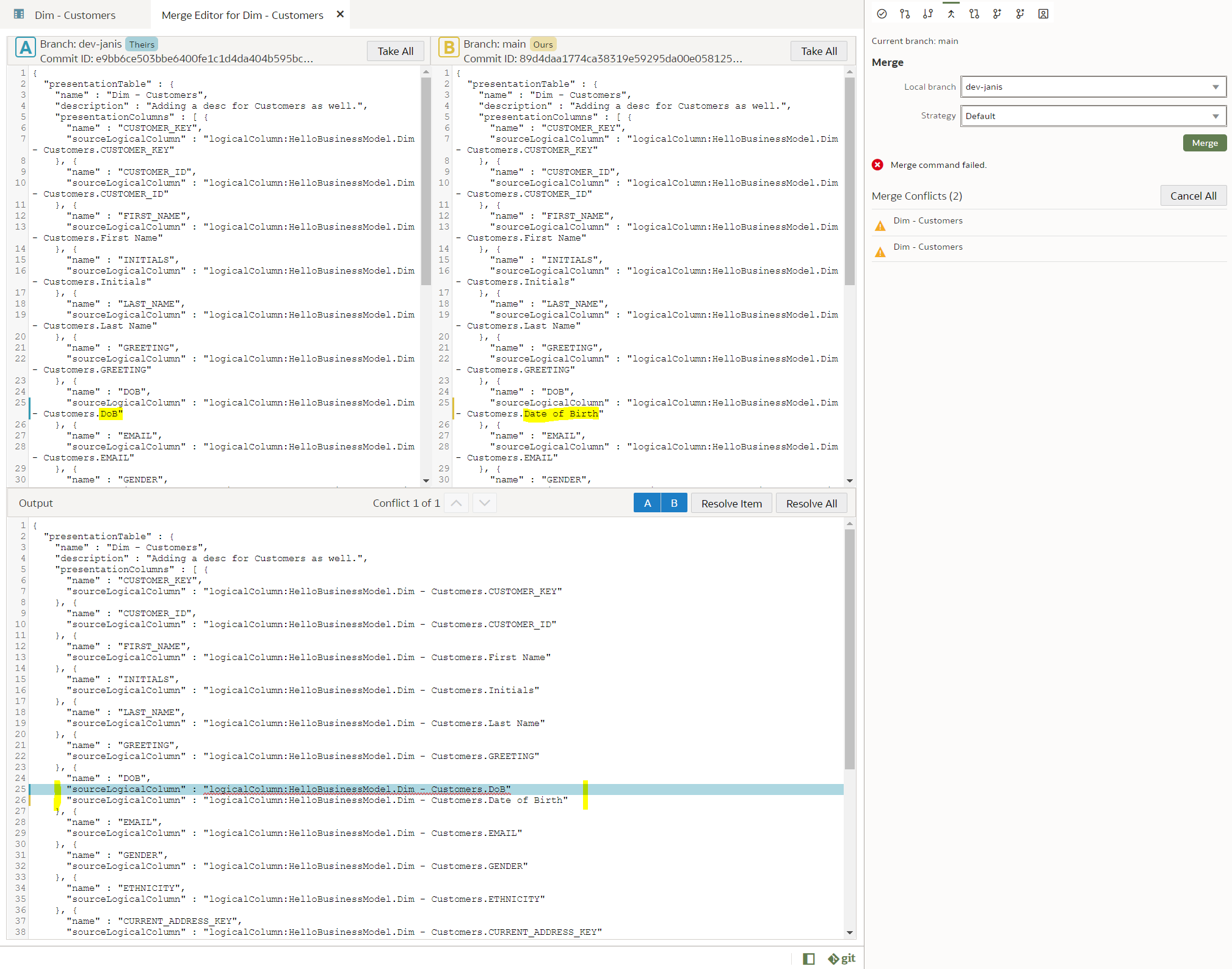
However, I got it working by using the Take All buttons, which worked fine for me, since there was only a single conflict to resolve. I wanted the B version so I clicked the Take All button in the B frame and then clicked the Resolve Item button and then pressed Ctrl+S. That did the trick and the error disappeared from the Merge Conflicts list. The same I did with the Presentation Layer conflict. After that, there were no more Merge conflicts in the Merge frame and I got a message there: "Merge successful".
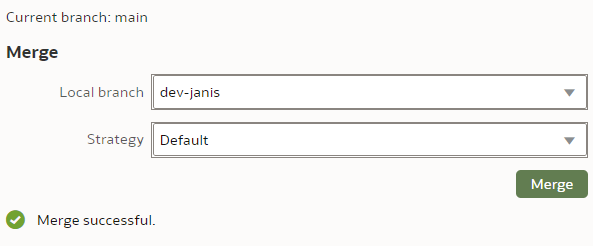
And successful it was. This is the end result - the Customer dimension in the "main" branch after a conflict-resolved merge.
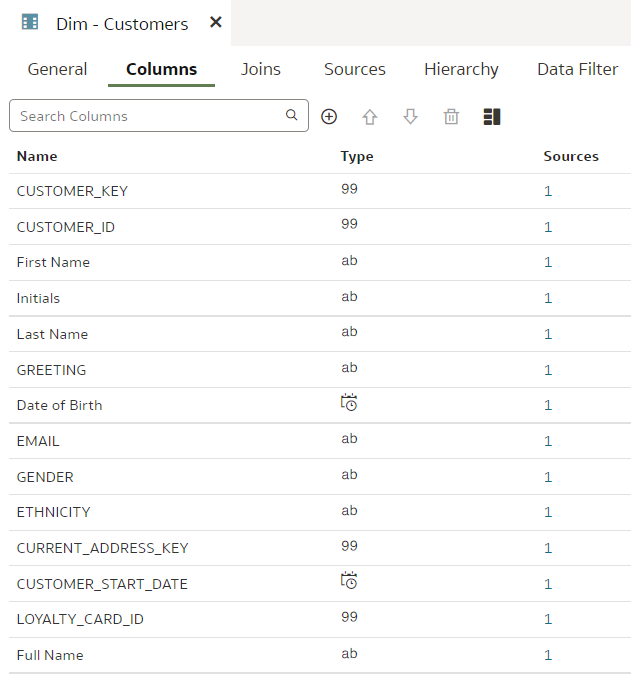
Version control merge conflict resolution can be challenging. I recommend you read the Understand and Resolve Merge Conflicts chapter from the OAC documentation.
Conclusions
As of the time of this writing, version control features like change staging, checking in, push and pull, switching between branches, appear to be rock-solid. When it came to merging and in particular merge conflict resolution, the version control functionality appears a bit more capricious but it still worked for me.
Overall, Git support in Semantic Modeler looks well designed and will be a huge improvement over OBIEE RPD versioning.
If you want to run advanced queries against your repository content from Python, if you want to auto-generate Semantic Model content with scripts, version control with Git will enable that. And it will be easier than with OBIEE RPD.
